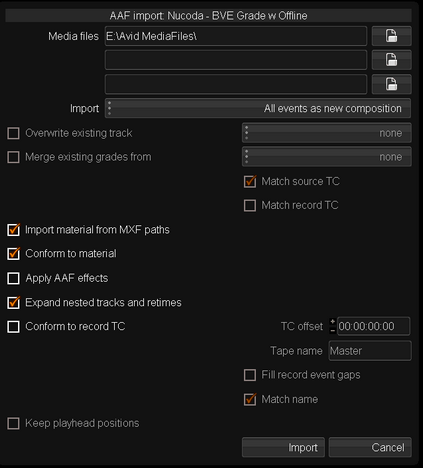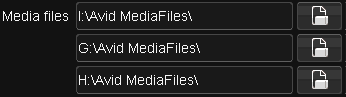Difference between revisions of "UM:Nucoda Aaf Import Options"
m (Text replacement - "|Platform:" to "|UM:") |
m (Text replacement - "Platform:" to "UM:") |
||
| Line 32: | Line 32: | ||
<td style="width:778px; border: solid 1px #808080;" valign="top" width="778"><p>If Avid renders (<span style="font-style: italic;">pre-computes</span>) are available, we can select this to use them in the Nucoda system.</p> | <td style="width:778px; border: solid 1px #808080;" valign="top" width="778"><p>If Avid renders (<span style="font-style: italic;">pre-computes</span>) are available, we can select this to use them in the Nucoda system.</p> | ||
<p> </p> | <p> </p> | ||
| − | <p><span style="font-style: italic;">Avid Transitions</span> (i.e. wipes, dissolves, 3D transitions etc.) will be displayed as <span style="font-style: italic;">dissolves</span> on the Nucoda timeline, <span style="font-weight: bold;">even if they are rendered</span> on the Avid. If you need these, generate a <span style="font-style: italic;">mixdown</span>. See [[ | + | <p><span style="font-style: italic;">Avid Transitions</span> (i.e. wipes, dissolves, 3D transitions etc.) will be displayed as <span style="font-style: italic;">dissolves</span> on the Nucoda timeline, <span style="font-weight: bold;">even if they are rendered</span> on the Avid. If you need these, generate a <span style="font-style: italic;">mixdown</span>. See [[UM:Transitions|Transitions]].</p> |
<p> </p> | <p> </p> | ||
<p><span style="font-weight: bold;">NOTE :</span></p> | <p><span style="font-weight: bold;">NOTE :</span></p> | ||
| Line 41: | Line 41: | ||
<td bgcolor="#e1e1e1" style="width:443px; background-color:#e1e1e1; border: solid 1px #808080;" valign="top" width="443"><p>Expand nested tracks and retimes</p> | <td bgcolor="#e1e1e1" style="width:443px; background-color:#e1e1e1; border: solid 1px #808080;" valign="top" width="443"><p>Expand nested tracks and retimes</p> | ||
</td> | </td> | ||
| − | <td bgcolor="#e1e1e1" style="width:778px; background-color:#e1e1e1; border: solid 1px #808080;" valign="top" width="778"><p>This will expand any <span style="font-style: italic;">nested effects</span> you have in the AAF, placing the various source constituents on the Nucoda timeline over the appropriate number of tracks. See [[ | + | <td bgcolor="#e1e1e1" style="width:778px; background-color:#e1e1e1; border: solid 1px #808080;" valign="top" width="778"><p>This will expand any <span style="font-style: italic;">nested effects</span> you have in the AAF, placing the various source constituents on the Nucoda timeline over the appropriate number of tracks. See [[UM:Nested_Effects|Nested Effects]].</p> |
<p> </p> | <p> </p> | ||
| − | <p><span style="font-style: italic;">Motion effects</span> will be displayed as a Nucoda [[ | + | <p><span style="font-style: italic;">Motion effects</span> will be displayed as a Nucoda [[UM:Adjustment_Segments|adjustment segment]] at the correct length of the effect in the sequence. The full length source media is placed below the <span style="font-style: italic;">adjustment segment</span> on a separate track. See [[UM:Retimes|Retimes]].</p> |
<p> </p> | <p> </p> | ||
<p><span style="font-weight: bold;">NOTE :</span></p> | <p><span style="font-weight: bold;">NOTE :</span></p> | ||
Latest revision as of 12:10, 15 October 2014
The various options available on AAF import to Nucoda are described below.
Media files |
Set to the top-level Avid media files folders. Each is searched in turn for MXF media related to the active AAF composition.
The GUI allows the configuration of three folders. The general.prefs preference file lets you configure more. See Media Files below. |
Import material from MXF paths |
Ensure we load source material if we locate it on disk |
Apply AAF effects |
If Avid renders (pre-computes) are available, we can select this to use them in the Nucoda system.
Avid Transitions (i.e. wipes, dissolves, 3D transitions etc.) will be displayed as dissolves on the Nucoda timeline, even if they are rendered on the Avid. If you need these, generate a mixdown. See Transitions.
NOTE : If you are planning to finish on the Nucoda, or use the Record AAF Workflow, you should use this option to ensure that your sequence appears in Nucoda fully rendered. |
Expand nested tracks and retimes |
This will expand any nested effects you have in the AAF, placing the various source constituents on the Nucoda timeline over the appropriate number of tracks. See Nested Effects.
Motion effects will be displayed as a Nucoda adjustment segment at the correct length of the effect in the sequence. The full length source media is placed below the adjustment segment on a separate track. See Retimes.
NOTE : If you are planning to finish on the Nucoda, or use the Record AAF Workflow, you should not use this option on import. |
Media Files
The Media Files setting lets you configure the paths searched for MXF media referenced by the active AAF file.
The GUI lets you configure three paths. More search paths can be set in the general.prefs file :
mxf { avidDirectory "I:\Avid MediaFiles\" "G:\Avid MediaFiles\" ... } |
Only the first three values will be displayed in the AAF Import dialog window.
Top-Level Folders
Each Media Files search path has to be set to the top-level folder or the search will fail to find media (and an error dialog will appear, see below). The top-level folder contains an MXF folder.
|