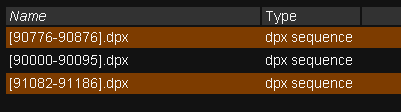Difference between revisions of "UM:Importing Media"
m (Text replacement - "|Platform:" to "|UM:") |
m (Text replacement - "Platform:" to "UM:") |
||
| Line 9: | Line 9: | ||
<p style="margin: 0px 0px 0px 0px;">To import material into the project library :</p> | <p style="margin: 0px 0px 0px 0px;">To import material into the project library :</p> | ||
<p style="margin: 0px 0px 0px 0px;"><span style="font-size: 10pt; font-family: 'Arial'; color: #000000;"> </span></p> | <p style="margin: 0px 0px 0px 0px;"><span style="font-size: 10pt; font-family: 'Arial'; color: #000000;"> </span></p> | ||
| − | <div style="text-align: left; text-indent: 0px; padding: 0px 0px 0px 0px; margin: 0px 0px 0px 40px;"><table border="0" cellpadding="0" cellspacing="0" style="line-height: normal;"><tr style="vertical-align:baseline" valign="baseline"><td width="13"><span style="font-size: 11pt; font-family: 'Arial Unicode MS', 'Lucida Sans Unicode', 'Arial'; color: #000000;">•</span></td><td>Press the <span style="font-style: italic;">Library</span> <span class="f_DVGUIElementF">..Import </span>button</td></tr></table></div><div style="text-align: left; text-indent: 0px; padding: 0px 0px 0px 0px; margin: 0px 0px 0px 40px;"><table border="0" cellpadding="0" cellspacing="0" style="line-height: normal;"><tr style="vertical-align:baseline" valign="baseline"><td width="13"><span style="font-size: 11pt; font-family: 'Arial Unicode MS', 'Lucida Sans Unicode', 'Arial'; color: #000000;">•</span></td><td>Browse to and select the media to import</td></tr></table></div><div style="text-align: left; text-indent: 0px; padding: 0px 0px 0px 0px; margin: 0px 0px 0px 40px;"><table border="0" cellpadding="0" cellspacing="0" style="line-height: normal;"><tr style="vertical-align:baseline" valign="baseline"><td width="13"><span style="font-size: 11pt; font-family: 'Arial Unicode MS', 'Lucida Sans Unicode', 'Arial'; color: #000000;">•</span></td><td>Check your <span class="f_DVBodyText"> [[ | + | <div style="text-align: left; text-indent: 0px; padding: 0px 0px 0px 0px; margin: 0px 0px 0px 40px;"><table border="0" cellpadding="0" cellspacing="0" style="line-height: normal;"><tr style="vertical-align:baseline" valign="baseline"><td width="13"><span style="font-size: 11pt; font-family: 'Arial Unicode MS', 'Lucida Sans Unicode', 'Arial'; color: #000000;">•</span></td><td>Press the <span style="font-style: italic;">Library</span> <span class="f_DVGUIElementF">..Import </span>button</td></tr></table></div><div style="text-align: left; text-indent: 0px; padding: 0px 0px 0px 0px; margin: 0px 0px 0px 40px;"><table border="0" cellpadding="0" cellspacing="0" style="line-height: normal;"><tr style="vertical-align:baseline" valign="baseline"><td width="13"><span style="font-size: 11pt; font-family: 'Arial Unicode MS', 'Lucida Sans Unicode', 'Arial'; color: #000000;">•</span></td><td>Browse to and select the media to import</td></tr></table></div><div style="text-align: left; text-indent: 0px; padding: 0px 0px 0px 0px; margin: 0px 0px 0px 40px;"><table border="0" cellpadding="0" cellspacing="0" style="line-height: normal;"><tr style="vertical-align:baseline" valign="baseline"><td width="13"><span style="font-size: 11pt; font-family: 'Arial Unicode MS', 'Lucida Sans Unicode', 'Arial'; color: #000000;">•</span></td><td>Check your <span class="f_DVBodyText"> [[UM:Import_Options|import options]]</span></td></tr></table></div><div style="text-align: left; text-indent: 0px; padding: 0px 0px 0px 0px; margin: 0px 0px 0px 40px;"><table border="0" cellpadding="0" cellspacing="0" style="line-height: normal;"><tr style="vertical-align:baseline" valign="baseline"><td width="13"><span style="font-size: 11pt; font-family: 'Arial Unicode MS', 'Lucida Sans Unicode', 'Arial'; color: #000000;">•</span></td><td><span class="f_DVBodyText">Press browser </span><span class="f_DVGUIElementF">..Import</span><span class="f_DVBodyText"> button to do the import</span></td></tr></table></div><p style="margin: 0px 0px 0px 0px;"><span style="font-size: 10pt; font-family: 'Arial'; color: #000000;"> </span></p> |
<p style="margin: 0px 0px 0px 0px;">Pressing <span class="f_DVGUIElementF">..Import</span> in the library opens the <span style="font-style: italic;">file browser</span><span class="f_DVBodyText"> and allows us to locate and import our source material.</span></p> | <p style="margin: 0px 0px 0px 0px;">Pressing <span class="f_DVGUIElementF">..Import</span> in the library opens the <span style="font-style: italic;">file browser</span><span class="f_DVBodyText"> and allows us to locate and import our source material.</span></p> | ||
<p class="p_DVBodyText"><span class="f_DVBodyText"> </span></p> | <p class="p_DVBodyText"><span class="f_DVBodyText"> </span></p> | ||
| Line 16: | Line 16: | ||
<td style="width:36px; border: none" valign="top" width="36"><p class="p_DVTableText">[[File:dv_note.png|alt=dv_note]]</p> | <td style="width:36px; border: none" valign="top" width="36"><p class="p_DVTableText">[[File:dv_note.png|alt=dv_note]]</p> | ||
</td> | </td> | ||
| − | <td style="width:760px; border: none" valign="middle" width="760"><p class="p_DVTableText"><span class="f_DVTableText">See the [[ | + | <td style="width:760px; border: none" valign="middle" width="760"><p class="p_DVTableText"><span class="f_DVTableText">See the [[UM:Filebrowser_Intro|File Browser]] section for detailed instructions on using the browser component.</span></p> |
</td> | </td> | ||
</tr> | </tr> | ||
| Line 38: | Line 38: | ||
</div> | </div> | ||
<p class="p_DVBodyText"><span class="f_DVBodyText"> </span></p> | <p class="p_DVBodyText"><span class="f_DVBodyText"> </span></p> | ||
| − | <p class="p_DVBodyText"><span class="f_DVBodyText">Before doing the import, check your [[ | + | <p class="p_DVBodyText"><span class="f_DVBodyText">Before doing the import, check your [[UM:Import_Options|import options]] (see below).</span></p> |
<p class="p_DVBodyText"><span class="f_DVBodyText"> </span></p> | <p class="p_DVBodyText"><span class="f_DVBodyText"> </span></p> | ||
<p class="p_DVBodyText"><span class="f_DVBodyText">Once you have finished importing your media, click the </span><span class="f_DVGUIElement">Close</span><span class="f_DVBodyText"> button to close the file browser.</span></p> | <p class="p_DVBodyText"><span class="f_DVBodyText">Once you have finished importing your media, click the </span><span class="f_DVGUIElement">Close</span><span class="f_DVBodyText"> button to close the file browser.</span></p> | ||
Latest revision as of 12:10, 15 October 2014
To import material into the project library :
| • | Press the Library ..Import button |
| • | Browse to and select the media to import |
| • | Check your import options |
| • | Press browser ..Import button to do the import |
Pressing ..Import in the library opens the file browser and allows us to locate and import our source material.
See the File Browser section for detailed instructions on using the browser component. |
The file browser collapses contiguous sequences into single rows and shows the start and end frames in square brackets :
Select a sequence and press the browser Import button to import the selection into the library as a shot.
As shown in the screenshot above, you can import multiple items at once by selecting more than one item (e.g. SHIFT+Click or CTRL+Click) and pressing the ..Import button. |
Before doing the import, check your import options (see below).
Once you have finished importing your media, click the Close button to close the file browser.