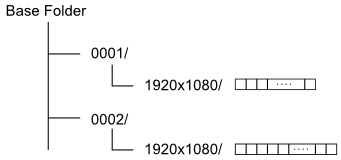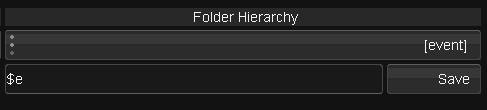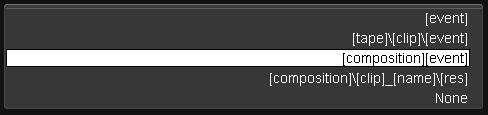UM:Folder Hierarchy And Variables
The Folder Hierarchy panel lets you create a folder structure as part of an export process.
The Folder Hierarchy panel does not create filenames, only folders. See the Filenaming section for naming exported files. |
Folders are created automatically below the current file browser folder (the "base" folder) and can include shot names, tapenames, project name and many other metadata elements (see the Variables section below).
You can create a folder hierarchy on export by :
| • | Choose a preset from the drop-down list or</br> |
| • | Enter a hierarchy definition in the text box (including variables) |
You should consider using a folder hierarchy when doing any multi-mode export (e.g. Visible Multi or Tracks Multi). A multi-mode export may cause exported frames to be over-written. See Export Modes. |
Presets are pre-defined folder structures available in a drop-down list for ease of selection and re-use. When selected, the preset will also be written into the text box and can be edited as required.
A back-slash character ("\") delimits folders.
Manual Entry or Edit
You can create your own folder structure by typing in preset variables and other text strings in the Folder Hierarchy text box.
Saving a Preset
Pressing the Save button will add your folder hierarchy definition to the drop-down list.
Deleting a Preset
Presets are stored in a plain text file in the application root folder :
C:\Nucoda\2014_1\root\ExportFolder.prefs
ExportFolderPresets [ Preset "$e" Preset "$t\$c\$e" Preset "$o$e" Preset "$o\$c_$n\$r" ] |
To delete a preset, remove it from this file, save the file and restart the application.
VariablesThe following variables are available :
Var |
Description |
Note |
$n |
Material name |
NONAME used if material name empty. |
$e |
Event number |
See below for the event number format. |
$o |
Composition name |
NOCOMP used if composition name empty. |
$p |
Project name |
|
$r |
Resolution. |
This will be represented as WidthxHeight in pixels e.g. 2048x1556 |
$t |
Tape name |
NOTAPE used if tape name empty. |
$c |
Clip name |
NOCLIP used if clip name empty. |
$O |
Original material name |
NOORIG used if original material name is empty. |
$f |
Frame number |
Replaced with a numeric frame number zero-padded to specified Frame Padding. |
By default, event folders start at 1 and are zero-padded to 4 digits i.e. folders will be named :
0001/
0002/
..
You can adjust the start number and default event number padding by editing the export section in the main preference file general.prefs found in the folder C:\Nucoda\2014_1\root :
C:\Nucoda\2014_1\rootgeneral.prefs
export { eventStart 1 eventPadding 4 } |