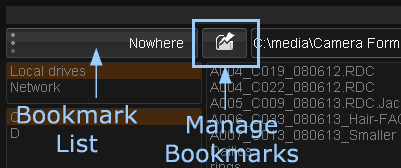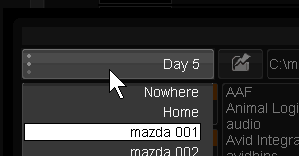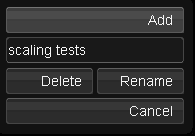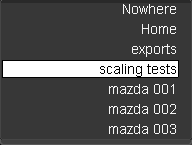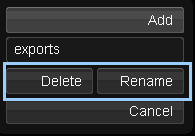Difference between revisions of "UM:Folder Bookmarks"
From DigitalVision
m (Upload page Folder_Bookmarks) |
m (Text replacement - "|Platform:" to "|UM:") |
||
| Line 1: | Line 1: | ||
<div class="manualcontent"> | <div class="manualcontent"> | ||
| − | {{Template:M-Navlinks-top| | + | {{Template:M-Navlinks-top|UM:Manual|UM:Navigation_And_Folder_Hierarch|UM:Folder_Management}} |
{{Template:M-Title|Folder Bookmarks}} | {{Template:M-Title|Folder Bookmarks}} | ||
| Line 28: | Line 28: | ||
<p class="p_DVBodyText"><span class="f_DVBodyText"> </span></p> | <p class="p_DVBodyText"><span class="f_DVBodyText"> </span></p> | ||
| − | {{Template:M-Navlinks-bottom| | + | {{Template:M-Navlinks-bottom|UM:Manual|UM:Navigation_And_Folder_Hierarch|UM:Folder_Management}} |
</div> | </div> | ||
Latest revision as of 12:07, 15 October 2014
Folder Bookmarks
Folder Bookmarks let you store a folder location and jump to it via a drop-down list.
Using Bookmarks
To jump to a previously bookmarked folder, select the bookmark from the bookmarks drop-down list :
Adding Bookmarks
To add a bookmark for the current folder, or manage bookmarks, press the Bookmarks button. A dialog window will open. To add a bookmark for the current folder, press the Add button :
Bookmark dialog
The bookmark will be added to the list and available for use :
New bookmark in the list
Delete and rename Bookmarks
To delete or rename a bookmark, select and jump to it and use the appropriate button.