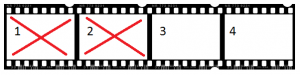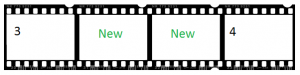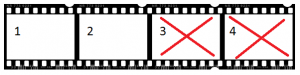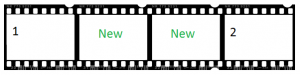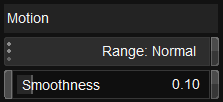UM:Dvo Effects Dvo Frame
| From Release : | 2017.1 |
DVO Frame is an advanced frame reconstruction tool that reconstructs missing or badly damaged frames using the DVO Twister algorithm.
The Enable button enables the entire effect :
The DVO Frame effect can work in both Log and Linear space.
| Values | Linear, Log |
| Default | Linear |
It is important to set the Data Mode correctly for your source media.
The following scenarios are most common :
| Missing or damaged frames in the middle of a sequence : | Tool will replace the marked frames with new content based on the last not marked and the first not marked frame : |
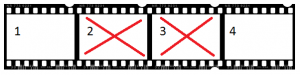 |
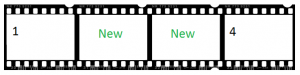
|
For the start and end frames, there will be an slight change of the temporal speed that can be noticed in scenes with high motion.
These are the definitions of the various processing modes, including fallback modes.
If enabled, the current frame (where play head is parked) will be reconstructed.
A maximum of 6 sequential frames can be used but multiple refill sections can be used per clip.
| Default | Off |
Using Refill will also enable a sliding range over the processed frames. The range can be stretched by dragging the sliders.
| Motion Compensated | Use motion compensation. This allows the accurate recreation of fields and frames using the Digital Vision Phame motion vector algorithms. DEFAULT |
| Interpolated | A simpler method that recreates correct target fields and frames by careful mixing of the input source. This method will often produce a lower quality result than the motion compensated approach. Try this is if Motion Compensation does not work well. |
| Nearest | No processing other than skipping or repeating frames to output the same clip duration. |
This determines how images that are found unsafe in the Motion Mode should be processed in the target format.
| Interpolated | As Motion Mode DEFAULT |
| Nearest | As Motion Mode |
Motion sets up the motion analysis and its thresholds.
This only has an effect when Motion Mode is set to Motion Compensated.
Range affects how motion is detected.
A larger mode can help with fast motion and larger images.
| Values | Normal, Large, X-Large |
| Default | Normal |
Smoothness affects how the thresholds between Motion Mode and Fallback are managed to achieve a preferred blend.
| Range | 0.0 - 1.0 |
| Default | 0.1 |
DVO Twister can also be used to smooth the motion. If the start or end has high motion, export some more frames and use DVO Twister to do a frame conversion so that the speed change will be less noticeable.