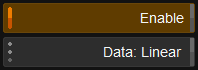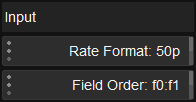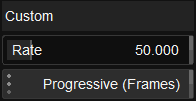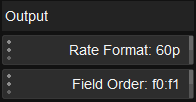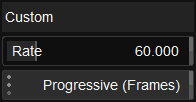UM:Dvo Effects Dvo Twister
DVO Twister is an advanced software standards conversion tool.
To use DVO Twister, you should set up a project and composition configured for your target format.
This toggle button allows you to enable/disable the DVO Twister effect. By default, as soon as the effect is added it is applied.
Configure the source format for the input.
Select the source format for the conversion. Available modes include common field and framerates.
| Mode | Note |
| 3:2 (29.97->23.976) | Will perform an automatic inverse telecine process. |
| Custom | Set the input framerate freely. |
Sets the field order if the input rate format is interlaced.
| Values | f0:f1 , f1:f0 |
| Default | f0:f1 |
Sets the source format rate for the conversion when rate format is set as custom.
Media can be specified to be Progressive or Interlaced.
| Range | 1.0 - 240.0 |
| Values | Progressive (Frames) / Interlaced (Fields) |
| Default | 50.0 / Progressive |
Configure the desired format for the output.
Select the output format for the conversion. Available modes include common field and framerates.
| Mode | Note |
| Custom | Set output framerate freely. |
Sets the field order to the output rate when the format is interlaced.
| Values | f0:f1 , f1:f0 |
| Default | f0:f1 |
Sets the output format rate for the conversion when rate format is set as custom.
Media can be specified to be Progressive or Interlaced.
| Range | 1.0 - 240.0 |
| Values | Progressive (Frames) / Interlaced (Fields) |
| Default | 60.0 / Progressive |
This section allows the definition of various processing options, including fallback modes.
This defines how the images are recreated in the target format.
| Mode | Note |
| Motion Compensated | This uses motion compensation and is the default. This allows the accurate recreation of fields and frames using the Digital Vision Phame motion vector algorithms. |
| Interpolated | This is a simpler method that recreates correct target fields and frames by careful mixing of the input source. This method will often produce a lower quality result than the motion compensated approach. Try this is if Motion Compensation does not work well. |
| Nearest | This uses no processing other than skipping or repeating frames to output the same clip duration. |
This determines how images that are found unsafe in the set motion mode are to be processed in the target format.
| Values | Interpolated / Nearest |
| Default | Interpolated |
DVO Twister has an internal scene detector and the Scene Cut mode determines how images adjacent to a scene cut are processed.
| Mode | Note |
| Disable | This ignores the cut and force motion processing across the scene cut. This will not provide a clean cut but is sometimes preferred as it is the most accurate representation in terms of alignment in time. |
| Interpolate | This will force processing to be in interpolate mode across the scene cut. |
| Nearest | This will force the processing to be in nearest neighbour giving the best looking edits but not necessary aligned in time. This is the default. |
Motion sets up the motion analysis and its thresholds.
This only has an effect when Process is set to Motion Compensated.
Range affects how motion is detected and selects between three main modes.
A larger mode can help with fast motion and larger images.
| Values | Normal / Large / X-Large |
| Default | Normal |
Smoothness affects how the thresholds between motion and fallback are managed to achieve a preferred blend.
| Values | 0.0 - 1.0 |
| Default | 0.10 |
Defines how the filter should process the timeline.
This sets the reference in-point for the conversion. Once enabled all conversion will be calculated from start of the source clip.
If disabled it will pay respect to scene edits and use the first frame of each edit as reference frame and start of conversion.
| Default | Disabled |
If the whole timeline is to be converted then Ignore Cuts Start needs to be enabled.
This sets the duration endpoint based upon edits. If enabled, all conversion will be allowed to use frames past the source clip edit.
If disabled it will convert until end of source edit.
| Default | Enabled |
This defines the length of the conversion.
| Mode | Note |
| Range | Will convert the sequence with the frame count as reference. |
| Duration | Will convert the sequence with time as reference. Will add or subtract fields or frames at the end of the sequence to conform. This is the default. |
| Range+Duration | Will convert the sequence with time as reference. Will use the last frame in the source as last frame in target and will manage any anomalies in time/range inbetween. |
Uses the "other field" (at same time) to complete the last frame if needed.
| Default | Enabled |