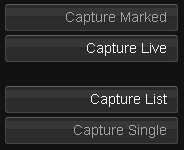Difference between revisions of "UM:Vtr Capture"
m (Text replacement - "|Platform:" to "|UM:") |
m (Text replacement - "Platform:" to "UM:") |
||
| Line 11: | Line 11: | ||
<p class="p_DVBodyText"><span class="f_DVBodyText">This brings up the </span><span class="f_ScreenNames">list capture screen</span><span class="f_DVBodyText">, with two options on the bottom left:</span></p> | <p class="p_DVBodyText"><span class="f_DVBodyText">This brings up the </span><span class="f_ScreenNames">list capture screen</span><span class="f_DVBodyText">, with two options on the bottom left:</span></p> | ||
<p class="p_DVBodyText"><span class="f_DVBodyText"> </span></p> | <p class="p_DVBodyText"><span class="f_DVBodyText"> </span></p> | ||
| − | <div style="text-align: left; text-indent: 0px; padding: 0px 0px 0px 0px; margin: 0px 0px 0px 40px;"><table border="0" cellpadding="0" cellspacing="0" style="line-height: normal;"><tr style="vertical-align:baseline" valign="baseline"><td width="13"><span style="font-size: 11pt; font-family: 'Arial Unicode MS', 'Lucida Sans Unicode', 'Arial'; color: #000000;">•</span></td><td><span class="f_DVBodyTextIndent1" style="font-style: italic;">Data Capture</span><span class="f_DVBodyTextIndent1"> - this is the mode used for [[ | + | <div style="text-align: left; text-indent: 0px; padding: 0px 0px 0px 0px; margin: 0px 0px 0px 40px;"><table border="0" cellpadding="0" cellspacing="0" style="line-height: normal;"><tr style="vertical-align:baseline" valign="baseline"><td width="13"><span style="font-size: 11pt; font-family: 'Arial Unicode MS', 'Lucida Sans Unicode', 'Arial'; color: #000000;">•</span></td><td><span class="f_DVBodyTextIndent1" style="font-style: italic;">Data Capture</span><span class="f_DVBodyTextIndent1"> - this is the mode used for [[UM:List_Capture|batch capturing digital media]]. </span></td></tr></table></div><div style="text-align: left; text-indent: 0px; padding: 0px 0px 0px 0px; margin: 0px 0px 0px 40px;"><table border="0" cellpadding="0" cellspacing="0" style="line-height: normal;"><tr style="vertical-align:baseline" valign="baseline"><td width="13"><span style="font-size: 11pt; font-family: 'Arial Unicode MS', 'Lucida Sans Unicode', 'Arial'; color: #000000;">•</span></td><td><span class="f_DVBodyTextIndent1" style="font-style: italic;">VTR Capture</span><span class="f_DVBodyTextIndent1"> - this is the mode for capturing media from tape.</span></td></tr></table></div><p class="p_DVBodyText"><span class="f_DVBodyText"> </span></p> |
<p class="p_DVBodyText"><span class="f_DVBodyText">For capturing from a VTR deck, press the </span><span class="f_DVGUIElement">VTR Capture</span><span class="f_DVBodyText"> button.</span></p> | <p class="p_DVBodyText"><span class="f_DVBodyText">For capturing from a VTR deck, press the </span><span class="f_DVGUIElement">VTR Capture</span><span class="f_DVBodyText"> button.</span></p> | ||
<p class="p_DVBodyText"><span class="f_DVBodyText"> </span></p> | <p class="p_DVBodyText"><span class="f_DVBodyText"> </span></p> | ||
| Line 22: | Line 22: | ||
<td style="width:36px; border: none" valign="top" width="36"><p class="p_DVTableText">[[File:dv_note.png|alt=dv_note]]</p> | <td style="width:36px; border: none" valign="top" width="36"><p class="p_DVTableText">[[File:dv_note.png|alt=dv_note]]</p> | ||
</td> | </td> | ||
| − | <td style="width:760px; border: none" valign="middle" width="760"><p class="p_DVTableText"><span class="f_DVTableText">Prior to attempting any capture you should always review and adjust all the values in the [[ | + | <td style="width:760px; border: none" valign="middle" width="760"><p class="p_DVTableText"><span class="f_DVTableText">Prior to attempting any capture you should always review and adjust all the values in the [[UM:Vtr_Settings|settings tab]] as appropriate for your material and composition.</span></p> |
</td> | </td> | ||
</tr> | </tr> | ||
| Line 69: | Line 69: | ||
<p class="p_DVBodyText"><span class="f_DVBodyText">There are three main methods for performing a video capture:</span></p> | <p class="p_DVBodyText"><span class="f_DVBodyText">There are three main methods for performing a video capture:</span></p> | ||
<p class="p_DVBodyText"><span class="f_DVBodyText"> </span></p> | <p class="p_DVBodyText"><span class="f_DVBodyText"> </span></p> | ||
| − | <div style="text-align: left; text-indent: 0px; padding: 0px 0px 0px 0px; margin: 0px 0px 0px 40px;"><table border="0" cellpadding="0" cellspacing="0" style="line-height: normal;"><tr style="vertical-align:baseline" valign="baseline"><td width="13"><span style="font-size: 11pt; font-family: 'Arial Unicode MS', 'Lucida Sans Unicode', 'Arial'; color: #000000;">•</span></td><td><span class="f_Keywords">[[ | + | <div style="text-align: left; text-indent: 0px; padding: 0px 0px 0px 0px; margin: 0px 0px 0px 40px;"><table border="0" cellpadding="0" cellspacing="0" style="line-height: normal;"><tr style="vertical-align:baseline" valign="baseline"><td width="13"><span style="font-size: 11pt; font-family: 'Arial Unicode MS', 'Lucida Sans Unicode', 'Arial'; color: #000000;">•</span></td><td><span class="f_Keywords">[[UM:Vtr_Capture_Marked|Capture Marked]]</span><span class="f_DVBodyTextIndent1"> - specify an in and an out point, then capture this marked region.</span></td></tr></table></div><div style="text-align: left; text-indent: 0px; padding: 0px 0px 0px 0px; margin: 0px 0px 0px 40px;"><table border="0" cellpadding="0" cellspacing="0" style="line-height: normal;"><tr style="vertical-align:baseline" valign="baseline"><td width="13"><span style="font-size: 11pt; font-family: 'Arial Unicode MS', 'Lucida Sans Unicode', 'Arial'; color: #000000;">•</span></td><td><span class="f_Keywords">[[UM:Vtr_Capture_Live|Capture Live]]</span><span class="f_DVBodyTextIndent1"> - start recording as the VTR plays</span></td></tr></table></div><div style="text-align: left; text-indent: 0px; padding: 0px 0px 0px 0px; margin: 0px 0px 0px 40px;"><table border="0" cellpadding="0" cellspacing="0" style="line-height: normal;"><tr style="vertical-align:baseline" valign="baseline"><td width="13"><span style="font-size: 11pt; font-family: 'Arial Unicode MS', 'Lucida Sans Unicode', 'Arial'; color: #000000;">•</span></td><td><span class="f_Keywords">[[UM:Vtr_Capture_List|Capture List]]</span><span class="f_DVBodyTextIndent1"> - import and then capture from a list (e.g. an EDL).</span></td></tr></table></div><p class="p_DVBodyText"><span class="f_DVBodyText"> </span></p> |
| − | <p class="p_DVBodyText"><span class="f_DVBodyText">The </span><span class="f_DVBodyText" style="font-style: italic;">Capture Single</span><span class="f_DVBodyText"> operation is discussed as part of the [[ | + | <p class="p_DVBodyText"><span class="f_DVBodyText">The </span><span class="f_DVBodyText" style="font-style: italic;">Capture Single</span><span class="f_DVBodyText"> operation is discussed as part of the [[UM:Vtr_Capture_List|Capture List]] section.</span></p> |
<p class="p_DVBodyText"><span class="f_DVBodyText"> </span></p> | <p class="p_DVBodyText"><span class="f_DVBodyText"> </span></p> | ||
Latest revision as of 12:10, 15 October 2014
The VTR Capture screen is accessible from the library screen via the ..List Capture button.
This brings up the list capture screen, with two options on the bottom left:
| • | Data Capture - this is the mode used for batch capturing digital media. |
| • | VTR Capture - this is the mode for capturing media from tape. |
For capturing from a VTR deck, press the VTR Capture button.
The Control tab is where the interactive controls for carrying out a video capture are located.
Prior to attempting any capture you should always review and adjust all the values in the settings tab as appropriate for your material and composition. |
Capture Locations
Defaults : As per general.prefs preference file.
Use the tick boxes to choose which data streams to capture - video, audio or both.
The capture paths are shown and can be edited in place, or set via the file browser (click the ![]()
For optimal performance, the audio and video capture locations should be set to separate disk volumes in order to optimise concurrent disk-writes (and minimise interference). For example, capture video to the S:\ volume and audio to the W:\ volume. |
Deck Status
The deck status is displayed in a summary line at the bottom of the controls tab.
Information displayed is :
| • | VTR/deck model, |
| • | Frame rate |
| • | Control status. |
If the VTR deck is record inhibited, this will be shown as REC Lock.
Capture Methods
There are three main methods for performing a video capture:
| • | Capture Marked - specify an in and an out point, then capture this marked region. |
| • | Capture Live - start recording as the VTR plays |
| • | Capture List - import and then capture from a list (e.g. an EDL). |
The Capture Single operation is discussed as part of the Capture List section.