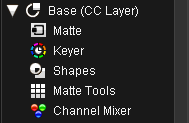Difference between revisions of "UM:New Item"
m (Upload page New_Item) |
m (Text replacement - "Platform:" to "UM:") |
||
| (One intermediate revision by the same user not shown) | |||
| Line 1: | Line 1: | ||
<div class="manualcontent"> | <div class="manualcontent"> | ||
| − | {{Template:M-Navlinks-top| | + | {{Template:M-Navlinks-top|UM:Manual|UM:Appendix_Output_Format_Configuration|UM:Appendix_3D_Lut_File_Format_V3}} |
{{Template:M-Title|Colour Tool Order}} | {{Template:M-Title|Colour Tool Order}} | ||
| Line 17: | Line 17: | ||
<td style="width:36px; border: none" valign="top" width="36"><p class="p_DVTableText">[[File:dv_note.png|alt=dv_note]]</p> | <td style="width:36px; border: none" valign="top" width="36"><p class="p_DVTableText">[[File:dv_note.png|alt=dv_note]]</p> | ||
</td> | </td> | ||
| − | <td style="width:760px; border: none" valign="middle" width="760"><p class="p_Comment"><span class="f_PointToNote-Info">The recommended way to change the tool order is via the utility program [[ | + | <td style="width:760px; border: none" valign="middle" width="760"><p class="p_Comment"><span class="f_PointToNote-Info">The recommended way to change the tool order is via the utility program [[UM:Preferences_Assistant|Preferences Assistant]]. Always make a </span><span class="f_PointToNote-Info" style="font-weight: bold;">backup</span><span class="f_PointToNote-Info"> if you choose to edit the </span><span class="f_PointToNote-Info" style="font-style: italic;">general.prefs</span><span class="f_PointToNote-Info"> directly.</span></p> |
</td> | </td> | ||
</tr> | </tr> | ||
| Line 85: | Line 85: | ||
<p class="p_DVBodyText"><span class="f_DVBodyText"> </span></p> | <p class="p_DVBodyText"><span class="f_DVBodyText"> </span></p> | ||
| − | {{Template:M-Navlinks-bottom| | + | {{Template:M-Navlinks-bottom|UM:Manual|UM:Appendix_Output_Format_Configuration|UM:Appendix_3D_Lut_File_Format_V3}} |
</div> | </div> | ||
Latest revision as of 12:11, 15 October 2014
Colour tools are effects such as Keyer, Channel Mixer, RGB Curves and SOP. They exist inside the Master and CC Layers.
The default order of the tools can be changed in both the GUI and the Control Panel by editing the main application preference file general.prefs :
C:\Nucoda\2014_1\root\general.prefs
The recommended way to change the tool order is via the utility program Preferences Assistant. Always make a backup if you choose to edit the general.prefs directly. |
GUI Tool Order
Two preference file options set the tool order :
| • | defaultRealTimeEffectIDs - Master Layer tool order |
| • | defaultSecondaryCCEffectIDs - Base and CC Layer tool order |
Format
Note that each option should be on a single line in the preference file.
defaultRealTimeEffectIDs "ChannelMixer" "Saturation" "SlopeOffsetPower" "PrinterLights" "LiftGammaGain" "Balance" "RGBMLevels" "DifferentialColorCorrect" "BrightnessContrast" "BrightnessRegions" "RGBMCurves" "SoftClip" "Saturation"
defaultSecondaryCCEffectIDs "ChannelMixer" "Saturation" "SlopeOffsetPower" "PrinterLights" "LiftGammaGain" "Balance" "RGBMLevels" "DifferentialColorCorrect" "BrightnessContrast" "BrightnessRegions" "RGBMCurves" "SoftClip" "HueCurves" "HLSColorCorrect" "Blur" |
Control Panel Tool Order
Two preference file options are in the "panel" section :
| • | defaultMasterFX - Master Layer tool order |
| • | defaultLayerFX - Base and CC Layer tool order |
Format
Note that each option should be on a single line in the preference file.
defaultMasterFX "CMix" "Bal" "ColC" "BReg" "Clip" "SOP" "Lev" "RGB" defaultLayerFX "CMix" "Bal" "ColC" "BReg" "HCurv" "Clip" "SOP" "Lev" "RGB" "None" "HCurv" "HLS" |
The Valhall Control Panel has space for six options on the display at once. Use the string "None" to designate a space on the panel display. |