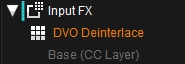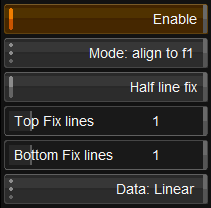UM:Dvo Effects Dvo Deinterlace
DVO Deinterlace accurately creates progressive frames from interlaced video originated material. The de-interlacer can maintain the fluid motion present in video (e.g. 50p delivery from a 50i source) or create a film look (e.g. 25p delivery from a 50i source).
DVO Deinterlace uses advanced motion adaptation techniques to preserve sharpness while also avoiding jaggedness typically associated with similar processes.
Parameters
Enable
When enabled, DVO Deinterlace will process the input as per the settings described below.
Mode
Values : |
align to f1 , align to f2 , double rate f1 + f2 , double rate f2 + f1 |
Default : |
align to f1 |
The Mode control sets which field(s) the progressive frame is aligned to in terms of motion and content.
align to f1 |
Keep field 1 and align the missing information in the new frame to the contents of the original field 1 |
align to f2 |
Keep field 2 and align the missing information in the new frame to the contents of the original field 2 |
double rate f1 + f2 |
Make a complete progressive frame using every single field using the above methods. This doubles the number of frames. Top (f1) field first. |
double rate f2 + f1 |
Make a complete progressive frame using every single field using the above methods. This doubles the number of frames. Bottom (f2) field first. |
Half Line Fix
In an analog video signal there may be a visible half lines (unless removed when captured) i.e. half the line is blanked and the rest of the line contains image information. Including the half line when de-interlacing is usually unwanted.
To remove the blanked part, enable Half Line Fix and select the line(s) to address for top (Top Fix Lines) and bottom (Bottom Fix Lines). This will ensure that the blanked part of the line is not visible in the final image.
Data
Values : |
Linear , Log |
Default : |
From Project |
Process using the selected the data format.