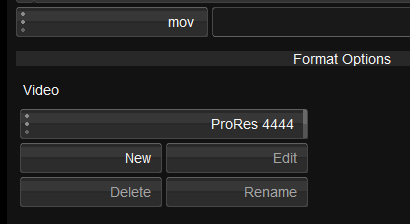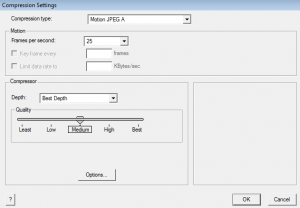UM:Creating QT Presets
When exporting a composition or shot to Quicktime (extension .mov), you can choose the QT export format from a drop-down list of presets e.g.
- ProRes 4444
- ProRes 422 (HQ) etc.
A preset lets you quickly select and export using a known QT codec without needing to make the selection from the separate QT dialog box.
If you select the "QT Codecs" option, the QT dialog will open and allow you to choose and configure the codec to use :
By default, only a few ProRes presets are pre-defined. To create a new preset for a QT codec :
- Click the "New" button
- Give the preset a name, then press "OK"
- Choose the preset codec via the QT dialog box
To create a preset for the codec "Motion JPEG A", you could name the preset "MJPEG A" (for example) and select the codec "Motion JPEG A" in the QT codec drop-down list in the QT settings dialog box. The preset "MJPEG A" will now persist in the export presets allowing for easier selection
When using the command-line to export as Quicktime, you use the preset name to specify the Quicktime video codec to use.
For command-line exporting usage, see the CLI Export section.