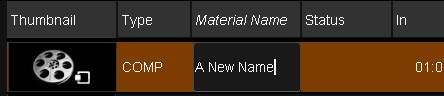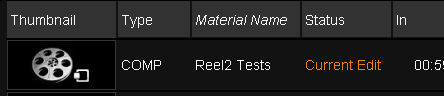Difference between revisions of "UM:Creating Compositions"
m (Upload page Creating_Compositions) |
m (Text replacement - "Platform:" to "UM:") |
||
| (One intermediate revision by the same user not shown) | |||
| Line 1: | Line 1: | ||
<div class="manualcontent"> | <div class="manualcontent"> | ||
| − | {{Template:M-Navlinks-top| | + | {{Template:M-Navlinks-top|UM:Manual|UM:Compositions|UM:Composition_Elements}} |
{{Template:M-Title|Creating Compositions}} | {{Template:M-Title|Creating Compositions}} | ||
| Line 31: | Line 31: | ||
<p class="p_DVBodyText"><span class="f_DVBodyText"> </span></p> | <p class="p_DVBodyText"><span class="f_DVBodyText"> </span></p> | ||
<p class="p_DVHeader1"><span class="f_DVHeader1">List Import and Capture</span></p> | <p class="p_DVHeader1"><span class="f_DVHeader1">List Import and Capture</span></p> | ||
| − | <p class="p_DVBodyText"><span class="f_DVBodyText">Importing an EDL, AAF or other supported list format will create a new composition with video and audio tracks, media segments and supported effects (e.g. retimes) as per the imported list. For an Avid AAF/MXF workflow, see the [[ | + | <p class="p_DVBodyText"><span class="f_DVBodyText">Importing an EDL, AAF or other supported list format will create a new composition with video and audio tracks, media segments and supported effects (e.g. retimes) as per the imported list. For an Avid AAF/MXF workflow, see the [[UM:Avid_Work_Flows|Avid Integration]] chapter.</span></p> |
<p class="p_DVBodyText"><span class="f_DVBodyText"> </span></p> | <p class="p_DVBodyText"><span class="f_DVBodyText"> </span></p> | ||
<p class="p_DVBodyText"><span class="f_DVBodyText">With an EDL, the composition will be named as per the "TITLE" field. Media segments will need to be </span><span class="f_DVBodyText" style="font-style: italic;">conformed</span><span class="f_DVBodyText"> to the timeline.</span></p> | <p class="p_DVBodyText"><span class="f_DVBodyText">With an EDL, the composition will be named as per the "TITLE" field. Media segments will need to be </span><span class="f_DVBodyText" style="font-style: italic;">conformed</span><span class="f_DVBodyText"> to the timeline.</span></p> | ||
| Line 38: | Line 38: | ||
<p class="p_DVBodyText"><span class="f_DVBodyText"> </span></p> | <p class="p_DVBodyText"><span class="f_DVBodyText"> </span></p> | ||
| − | {{Template:M-Navlinks-bottom| | + | {{Template:M-Navlinks-bottom|UM:Manual|UM:Compositions|UM:Composition_Elements}} |
</div> | </div> | ||
Latest revision as of 12:10, 15 October 2014
You can create a composition manually, or by importing a supported list file (e.g. EDL) or an AAF file.
Manual Creation
To manually create a composition, press the New Composition button in the Library screen :
This will close any open composition, create and open a new one. The new composition will be named Untitled by default but you can name it via the ..Properties dialog window or by double-clicking the Material Name field and typing a new name :
Renaming a composition manually by typing in new Material Name
The currently viewed (edited) composition has status Current Edit in the library.
List Import and Capture
Importing an EDL, AAF or other supported list format will create a new composition with video and audio tracks, media segments and supported effects (e.g. retimes) as per the imported list. For an Avid AAF/MXF workflow, see the Avid Integration chapter.
With an EDL, the composition will be named as per the "TITLE" field. Media segments will need to be conformed to the timeline.
A composition will also be automatically created when you capture media from a VTR device.