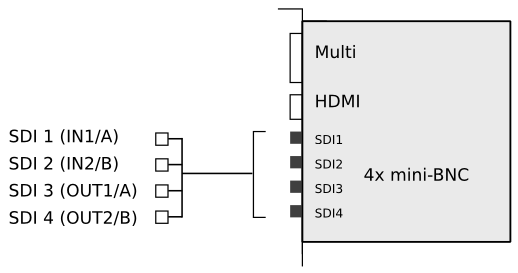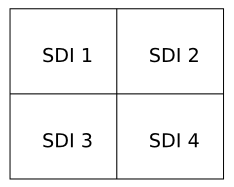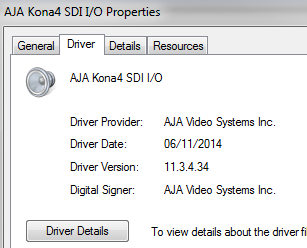Support:AJAVideo
AJA Video
Contents
Overview
| From Release : | 2014.2 |
Digital Vision Nucoda, Phoenix and Loki support the AJA Kona 3G and Kona 4 video boards.
Support :
- 2014.2 - monitoring only
- 2015.2 - monitoring and layoff
- 2016.1 - monitoring, layoff and capture
We support AJA models :
- Kona 3G - PCIe x4
- Kona 4 - PCIe x8
See also :
If you experience problems setting up video modes or see unexpected output, check the application console for useful information.
Connections
The basic I/O connections are shown below. Further detail can be found in the AJA documentation.
SDI Monitoring output
The default AJA connections are two inputs (1,2) and two outputs (3,4).
For standard formats (SD,HD) we use the two output ports only (3,4). For 4K and UHD monitoring requirements, we use all four ports :
| SD / HD formats : | SDI 3 + SDI 4 |
| 4K / UHD formats : | SDI 1 + SDI 2 + SDI 3 + SDI 4 |
| Stereo | Left eye = SDI 3
Right eye = SDI 4 RGB mode in stereo needs 3G (level A or B) connection. |
HDMI Output
- The Kona 3G supports 2K over HDMI
- The Kona 4 supports 4K over HDMI
- From version 2015.2, there is an option to downscale 4K to 2K for output via HDMI. This is for users with HDMI displays that do not support 4K. Kona 4 Only
- From version 2017.1, HDR output over HDMI (as defined by the HDMI 2.0a spec) is supported. Kona 4 Only
- From version 2018.2, HDMI is always UHD/4K in 2Si Mode - in Quadrant mode HDMI is always HD
- Stereo over HDMI is not supported (left eye output only)
UHD and 4K
UHD and 4K modes are output over all four SDI ports as quad segments :
Changes in Release 2018.2 (forthcoming) :
There are now two mapping modes for UHD/4K, this specifies how the signal is output from the Kona 4
- 2Si -Signal Interleaved
- For RGB444 10-Bit all four SDI ports are used (RGB444 12 bit is not supported in 2Si)
- For YUV422 10-Bit signals only SDI Ports 3 and 4 are used as outputs
- HDMI in 2Si mapping is only available in UHD/4K
- Quadrant Mode
- Supports all UHD/4K modes using all four SDI Ports
- RGB444 12-Bit is supported
- HDMI in Quadrant mode will always be HD
12 Bit Modes
Required for Dolby Vision
Support :
- 2014.2 - Support 12 bit output in dual-link mode and it is not available for 4K or stereo.
- 2015.1 - as 2014.2
- 2015.2 - RGB 12-bit output is available via 3G level B-DL as well as dual-link and is thus supported for stereo and 4K content.
- 2017.1 - RGB 12-bit output is available via 3G level A as well as B-DL. Kona 4 Only
- 2018.2 - RGB 12-bit output is available only in Quadrant transport mode - not 2Si Kona 4 Only
Audio
Audio is embedded in SDI and HDMI outputs as well as the AJA AES/EBU outputs.
Up to the maximum of 8 channels supported by the Digital Vision applications.
Timecodes
LTC and VITC timecodes are embedded in SDI output and LTC timecode is also output via the dedicated LTC output.
Driver / Firmware
See the Drivers page for details on AJA Driver and Firmware versions.
The Digital Vision application bundles the tested and supported AJA driver installer.
The AJA installer runs when you select :
- Install AJA Kona video driver
in the Digital Vision application install options.
You may also be prompted to update the card firmware. You should proceed with this update.
If you already have an AJA driver installed, uninstall and reboot before upgrading the driver.
If you need to roll-back the driver, you will also need to uninstall and reboot before downgrading.
Restart your system to complete the installation.
Check Installation
Once restarted, check the installation.
AJA have a package version and a driver version (which may be different). See the AJA Drivers page for details of packages and versions installed.
Driver
Check that the AJA driver has been updated :
- My Computer / Right-Click : Device Manager
- Sound, video and game controllers

- Select the AJA video device, right-click : Properties
For driver version, see the AJA Drivers page.
Firmware
Check that you are using the right firmware mode and change if necessary.
- Open the AJA Control Panel
- Select the Firmware tab (on left)
- If you need to use 4K modes, make sure you select the 4K Mode :
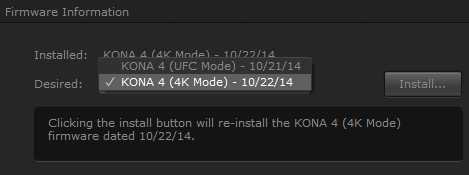
Implementation
For more detail on the AJA Video implementation, see :