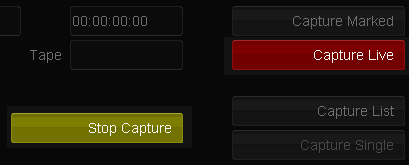Difference between revisions of "UM:Vtr Capture Live"
From DigitalVision
m (Upload page Vtr_Capture_Live) |
m (Text replacement - "|Platform:" to "|UM:") |
||
| Line 1: | Line 1: | ||
<div class="manualcontent"> | <div class="manualcontent"> | ||
| − | {{Template:M-Navlinks-top| | + | {{Template:M-Navlinks-top|UM:Manual|UM:Vtr_Capture|UM:Vtr_Capture_Marked}} |
{{Template:M-Title|Capture Live}} | {{Template:M-Title|Capture Live}} | ||
| Line 36: | Line 36: | ||
<p class="p_DVBodyText"><span class="f_DVBodyText"> </span></p> | <p class="p_DVBodyText"><span class="f_DVBodyText"> </span></p> | ||
| − | {{Template:M-Navlinks-bottom| | + | {{Template:M-Navlinks-bottom|UM:Manual|UM:Vtr_Capture|UM:Vtr_Capture_Marked}} |
</div> | </div> | ||
Latest revision as of 12:07, 15 October 2014
Capture Live
This is the simplest capture method and involves pressing the Capture Live button at an appropriate time as the video tape is playing.
When Capture Live is pressed, it turns red and the Stop Capture button is highlighted. To stop capturing, press the Stop Capture button.
If you do a 'Capture Live' without having pressed play, i.e. with no footage being displayed in the viewer, you will capture blank (black) frames for the duration of the capture. |
Once capture has stopped, the captured footage will automatically be added to your project library.