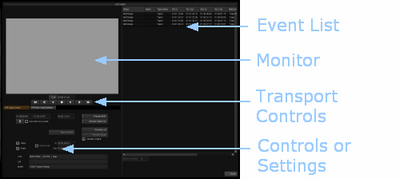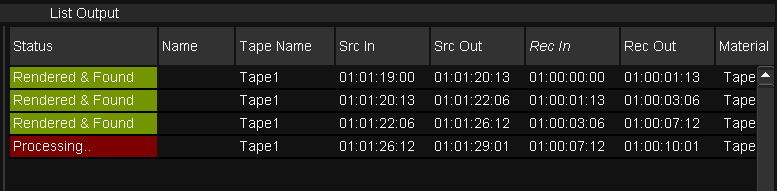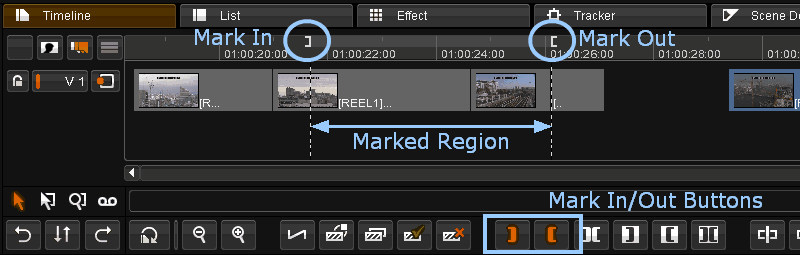UM:Vtr Layoff
The VTR Layoff screen is accessible from the library screen via the ..List Output button. The layoff module is called List Output and will output the current composition events to video.
There are two tabs - VTR Output Control and VTR/Video Output Settings. The Settings tab has been detailed in the VTR Settings section.
The monitor will switch between displaying the footage on tape during tape playback, and displaying your composition footage during the actual layoff process. |
The Control tab is where the interactive controls for carrying out a video layoff are located.
Event List
The events to be output are shown on the right-hand side and correspond to the events on your timeline. The number of events in the list matches the number of events on your timeline. Gaps in the timeline are ignored.
Though gaps in the timeline do not show up in the event list, they will in fact be laid off to tape as black frames for the duration that they occur on the timeline. |
Status
Before output, each event is checked and rendered if necessary. This is an automatic process.
| • | Processing - This means the event is still being checked or rendered. |
| • | Rendered & Found - This means the event is ready for layoff. |
Rec In / Rec Out
The Record In time of the first event matches the start time of the composition on the timeline, and the Record Out time of the last event matches the end time of the composition.
These two columns show the Record In and Record Out timecodes of the event as it appears on the composition timeline. These values are used when laying events off in Record Order.
Src In / Src Out
These two columns show the Source In and Source Out timecodes of the source material for that event. These values are used when laying events off in Source Order.
Material
This column shows the location of the rendered material on disk. This may or may not correspond to the location of the source material shown in the library screen.
Tape Name
This column shows the tape name corresponding to the source material for that event.
Event HandlesIf a source order mode (e.g. Source Order Tape) is selected, the Event Handles option is enabled.
This numeric slider is located directly below the event list, and allows the option of laying-off more frames than each event requires (i.e. adding 'handles'). The handles are added on either side of the event on tape.
The addition of handles might be applied in order to layoff as much of each media clip as might be later needed when re-importing the media as source material for a composition, and to allow later trimming of the media clip within the composition. |
With no marks set, the Output module will select all events for layoff.
To layoff a section of your timeline only, use the timeline Mark In and Mark Out buttons to mark the desired range before pressing ..List Output.
The output module will only display and output the marked events.