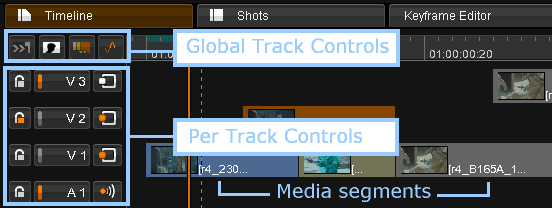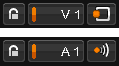UM:Video And Audio Tracks
Video and audio tracks are laid out in horizontal strips in the classic way. An empty composition defaults to one video and one audio track. The monitor will display a mixed-down view of your timeline.
A mixed-down view is the view you see as if viewing the composition from above, taking track output visibility into account. |
A composition is composed of one or more media tracks (image or audio) stacked on top of each other in rows.
Each track has :
| • | Per track, independent controls on the left and |
| • | Global track controls above these |
Per Track Controls
Per track, a set of track indicators on the left :
Enabling a Track
The track enable button allows you to select one or more tracks to operate on i.e.
| • | Delete |
| • | Splice or overwrite media |
| • | Push up or down etc. |
Locking a Track
Locking a track will prevent any edit changes i.e.
| • | Edits/cuts |
| • | Trimming |
| • | Moving segments |
| • | Track or segment insertion or deletion etc. |
Track Picture and Sound Output
Toggle the timeline monitor picture and audio output via the toggle buttons.
Global Track Controls
Globally, you can also set the display of track thumbnails, play-heads, audio waveform and set the active play-head position to centred during play-back :
Icon |
Description |
Centre active play head when playing composition. |
|
Toggle display of composition segment thumbnails. |
|
Toggle display of non-active play heads. |
|
Toggle display of audio waveform inside audio segments. See Audio Segments. |
|
In Shots View mode, the centre active play-head button is removed and the audio waveform button replaced with a button to toggle display of effects layers. See the section Shots View. |
Creating and Deleting Tracks
Use the toolbar buttons to add or delete video and audio tracks.
Icon |
Description |
Create a new video track |
|
Create a new audio track |
|
Push selected tracks up a level |
|
Push selected tracks down a level |
|
Delete selected tracks |