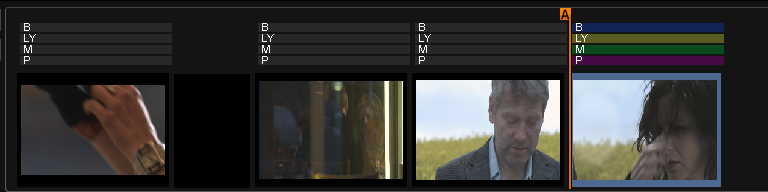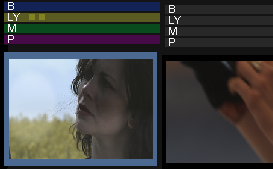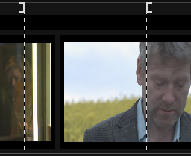UM:Shotlist Intro
The second view we have of the timeline is Shots view. To select Shots view, click the Shots tab or press the F3 short-cut key.
The Shots view shows a video mix-down of the shots in your composition such that we only see the segments that are topmost in the timeline view. We show :
| • | We show a single frame of each timeline segment. |
| • | An indication of any applied effect layers are placed on top (optionally). |
| • | Gaps in the timeline are shown as black shots. |
The two illustrations below show the timeline view and its associated Shots view.
Timeline view.
Shots view of timeline above.
Shots View Switches
To the left of the shots themselves are some buttons that affect the display and ordering of the shots.
Thumbnails
This toggles the size of the displayed thumbnails.
Play-heads
Toggles the display of all play-heads or only the active play-head.
Effect Bars
Toggles the display of the effects bars above the shot.
Src / Rec Switch
Toggles the display of the shots in record timecode order (default) or source timecode order.
This will affect VTR layoff and is linked to Tapename Sort (below). Set to SRC for a Source Order (C) VTR layoff. |
Handles Mode
Toggles handles mode.
Normally, we can only play the visible (non-handle) portion of a segment. In handles mode, we can step through and play entire shots, including playing through head and tail handles. The play-head position will update to show us our position within the shot and accounting for handles.
This requires us to be in SRC order view.
Tapename Sort
This will sort the shots to be in tapename order (then source timecode order). You must be in SRC timecode order (SRC switch enabled).
This will affect VTR layoff and is linked to Src/Rec Switch (above). Enabling this results in a Source Order Tape (C) VTR layoff. |
Effect Indicators
Any applied effects are indicated above the shot using coloured bars : Base layer, CC/FX layer, Master layer and Pan/Scan. If multiple FX or CC layers are present, these are indicated by small boxes in the LY bar :
In the illustration on the right, the shot on the left is the active shot (blue outline).
All effect layers have an applied effect (coloured bars) and there are two CC/FX layers indicated (two boxes on LY bar). |
Active shot on left, with effect indicator bars |
Marks
Timeline Mark In and Out points will be shown with dotted lines :