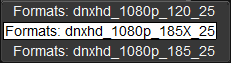UM:Nucoda Exports Record Aaf
In the Nucoda application, we will export the AAF :
Switch to the Library :
And press the ..Export Media button :
Navigate to the location we wish to write our exported AAF file to (this should be shared with the Avid).
Set Format and Options
Set your export format as MXF
Select and choose a media export format (e.g. Avid DNxHD 185X) :
You should also choose to export using :
| • | Mixdown Record Order TC |
See the Export Modes section for definitions of the export modes. |
Name your AAF file and press the Export button.
MXF Staging
Note that MXF files created as part of an AAF export are staged in the tempRootDir folder before being moved to their final destination. See MXF Staging. |
Once all the associated MXF media file have been successfully exported, a new AAF will be created containing a sequence referencing to the original Audio tracks and also the new Mixdown video track.