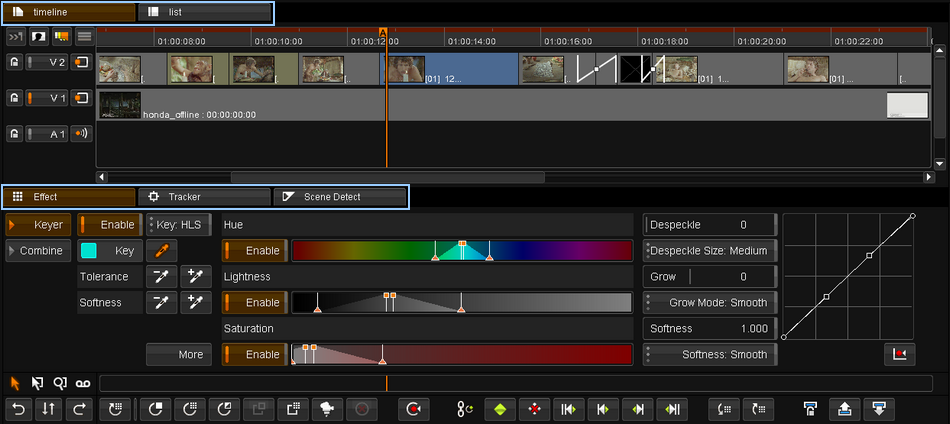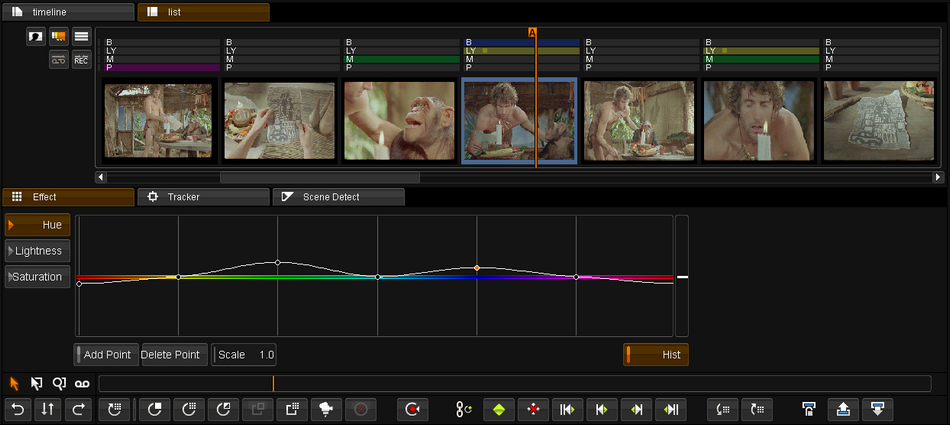Difference between revisions of "UM:Effects Splitscreenview"
From DigitalVision
m (Upload page Effects_Splitscreenview) |
m (Text replacement - "|Platform:" to "|UM:") |
||
| Line 1: | Line 1: | ||
<div class="manualcontent"> | <div class="manualcontent"> | ||
| − | {{Template:M-Navlinks-top| | + | {{Template:M-Navlinks-top|UM:Manual|UM:Effects_Editing|UM:Effects_General}} |
{{Template:M-Title|Split Panel View}} | {{Template:M-Title|Split Panel View}} | ||
| Line 20: | Line 20: | ||
<p class="p_DVBodyText"><span class="f_DVBodyText"> </span></p> | <p class="p_DVBodyText"><span class="f_DVBodyText"> </span></p> | ||
| − | {{Template:M-Navlinks-bottom| | + | {{Template:M-Navlinks-bottom|UM:Manual|UM:Effects_Editing|UM:Effects_General}} |
</div> | </div> | ||
Latest revision as of 12:07, 15 October 2014
Split Panel View
Hot key : CTRL + F4
When editing effects it can be useful to view the timeline, or the shot list, at the same time as you're editing the effect parameters. You can do this using the split panel view.
This will switch the composition editor display to an extended panel mode and will split the tabs so that you have the 'timeline' and 'list' tabs available across the top and the 'effects', 'tracker' and 'scene detect' tabs along the bottom:
You can then click on the tabs as normal to change the combination, e.g. to view the shot list and effect parameters: