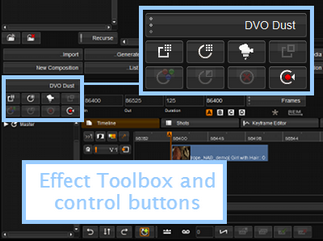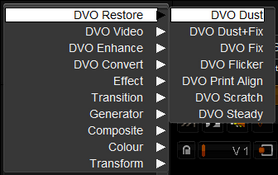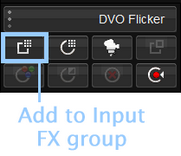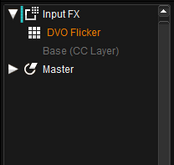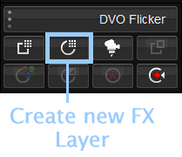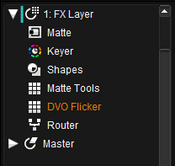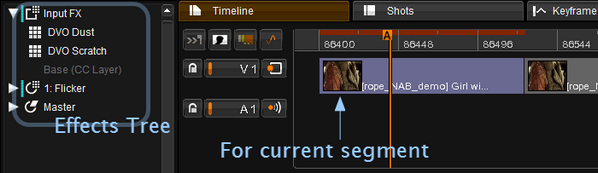UM:Dvo Effects Introduction
Many DVO tools are available and each can be applied independently to individual timeline segments. A timeline segment can have multiple different effects applied, stacked in various configurations (layers).
Selecting a DVO Effect
The individual DVO tools are logically grouped into packages :
| • | DVO Restore - repair and renovate media |
| • | DVO Enhance - improve detail and add clarity |
| • | DVO Video - tools to process and fix video content |
| • | DVO Convert - standards conversion, upscaling and de-interlacing |
| • | DVO Camera - tools to process digital camera related content |
Each package contains a set of DVO tools available. Choose via the Effect Toolbox to the left of the timeline :
The selector displays the groups and effects as a drop-down list :
Applying a DVO Effect
Once you select the DVO effect, you can add it to the active timeline section as :
| • | Part of the Input FX group or |
| • | A new FX Layer |
Adding the DVO effect inserts the selected DVO tool at the appropriate place in the Effects Tree to the left of the timeline.
Input FX
Press the Input Fx button to add the selected effect to the Input FX group :
In the example below, the selected effect (here DVO Flicker) is added at the top of the effects stack in the Input FX group.
FX Layer
Press the FX Layer button to add the selected effect to the FX Layer group :
In the example below, the selected effect (here DVO Flicker) is added to the FX Layer group. An FX Layer gives you extra layer tools such as a Keyer and Shapes.
In Phoenix Finish and Phoenix Video, only the basic colour correction layer (Master Layer) will appear in the Effects Tree by default. |
The Effects Tree will display all effects applied to the current timeline segment (segment under play-head). The tree will dynamically update if the current segment changes (such as during play-back).
Additionally, a segment with effects applied is displayed in a different colour to a segment with no effects applied. See the Compositions section.