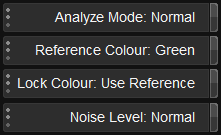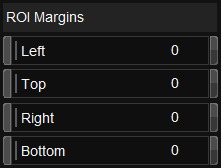UM:Dvo Effects Dvo Print Align
| From Release : | 2017.1 |
Older Versions :
DVO Print Align uses a fully automatic process to align RGB separation prints, even if the offset varies over time.
DVO Print Align assumes that each frame of material contains all colour channels (RGB or CMY).
If your frames are composed of separate colour channels in a sequence, see DVO Print Align Seq.
The Enable button enables the entire effect :
The DVO Print Align effect can work in both Log and Linear space.
| Values | Linear, Log |
| Default | Linear |
It is important to set the Data Mode correctly for your source media.
Invert Colours will "invert" CMY sources to RGB.
Analyze Mode determines the extent of the analysis performed.
| Normal | Works for most material.DEFAULT |
| Extended | For more difficult material. Slower. |
Select the colour component to use as the reference.
| Values | Red, Green, Blue |
| Default | Green |
The green channel normally has more luminance (detail).
Select the colour component others will be locked to.
| Values | Red, Green, Blue, Use Reference |
| Default | Use Reference |
Select the colour component that is most stable (aligned).
Set the noise level in the media.
| Values | Low, Normal, High |
| Default | Normal |
These are the Region of Interest margins and sets the region for analysis.
For best results in some cases, the frame borders can be included in the analysis. However if picture content is not locked to frame borders, it might be necessary to exclude them using the ROI control.
Individual control for Left/Top/Right/Bottom in pixels (from edge of image).
In addition to the automatic setup, you can also make manual adjustments. Each channel (RGB) can be independently adjusted horizontally and/or vertically.
| Disable | Ignore all manual settings. |
| Adjust | Add offset to adjusted image. DEFAULT |
| Override | Ignore automatic setup and use manual only. |
| Mute (Auto+Manual) | Ignore both automatic setup and manual result. |