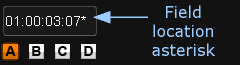UM:Cuts
A cut (or edit point) splits a timeline segment up into two parts. There are two types of timeline cuts defined, a scene cut and a normal cut.
Scene Cut
A scene cut is a cut inserted manually inside the application via :
| • | The cut button (or keyboard shortcut) |
| • | The scene detect module |
| • | An EDL used to "cut up" pre-loaded and spliced timeline media. |
Normal Cut
Short-cut : |
N/A |
GUI : |
N/A |
A normal cut is an editorial decision and will be created via :
| • | An EDL |
| • | An AAF file |
Normal cuts will (normally) have handles and allow head and tail trimming.
Creating a Field Edit
Short-cut : |
Shift + c |
GUI : |
N/A |
In a field based project, you can insert an edit on a field boundary. Field edits are displayed with a "stitched" line as shown below :
Field Edit is "stitched".
You will need to be in Field Mode to insert a field edit. This is indicated by the "asterisk" button :
Field toggle button (enabled)
To insert an edit on a field boundary, enable field mode, set the play-head at the desired timecode and use the keyboard short-cut Shift + c
Note that the timecode indicator displaying your current location on the timeline has an asterisk (*) appended when you are on a field boundary :
When play-head on a field boundary, location shows a "*". |
Toggle Scene Cut to Normal Cut
You can toggle a scene cut to a normal cut (and vice-versa) by pressing the toggle edit button.
Joining Contiguous Segments
You can join two contiguous segments together by selecting them both and pressing the Remove Matched Edit button :
The segments you are joining have to be from the same media source, adjacent to each other in the timeline, and in increasing source time order. Trimmed out frames from either of the segments is allowed, as the underlying material will still exist and the join operation can put the segment back together.