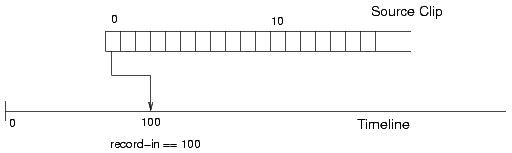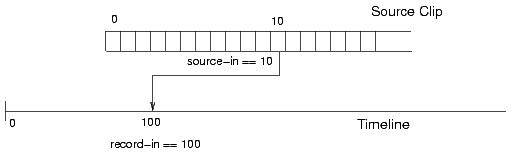UM:Cli Cli Clip Splice Overwrite
--splice [path] |
Splice a clip to the composition timeline If clip path not given, clip name must be. |
--overwrite [path] |
Overwrite a clip to the composition timeline. If clip path not given, clip name must be. |
--record-in <N> |
Composition timeline record position |
--source-in <N> |
Input clip source position offset |
--name <name> |
Select name of library clip to operate on |
--length <N> |
Consider only this number of input frames |
--track <Vn> |
Select video track to operate on |
| • | A splice operation will push any existing clip frames up the timeline from the splice location. |
| • | An overwrite operation will overwrite any existing clip frames from the splice location. |
If a clip file path is not supplied, it is required to supply a clip name (--name). If you only supply a clip name, it must exist in the project library. |
Note that the timeline is assumed to start at 00:00:00:00. Clips will be placed at the end of the timeline (or 00:00:00:00 if timeline empty) unless a record-in point is set with the --record-in option. |
Original "alex one" clip (splice to empty composition)
Command : |
$ nucoda_fuse --project PROJ1 --composition COMP1 \ --name "alex one" \ --splice |
Result:
If we now :
Splice Clip
Command : |
$ nucoda_fuse --project PROJ1 --composition COMP1 \ --name "train" \ --splice --record-in 0 |
We end up with :
Overwrite Clip
Command : |
$ nucoda_fuse --project PROJ1 --composition COMP1 \ --name "train" \ --overwrite --record-in 0 |
We end up with :
It is best to always set the explicit in point for an overwrite operation using the --record-in option. |
Command : |
$ nucoda_fuse --project PROJ1 --composition COMP1 \ --name "train" --splice INFO Opening project "PROJ1". INFO Opening composition "COMP1". INFO Clip added to composition. |
This will do an import to library followed by a splice.
Command : |
$ nucoda_fuse --project PROJ1 --composition COMP1 \ --splice M:\shots\004\300000.dpx INFO Opening project "PROJ1". INFO Opening composition "COMP1". INFO Found range (300000, 300164). INFO Clip added to composition. |
You might want to give the imported clip a library name and description (possible on first import only).
Command : |
$ nucoda_fuse --project PROJ1 --composition COMP1 \ --splice Z:\images\300000.dpx --name "train" \ --description "this is a train clip" INFO Opening project "PROJ1". INFO Opening composition "COMP1". INFO Found range (300000, 300164). INFO Set clip name to "train". INFO Set clip description to "this is a train clip". INFO Clip added to composition. |
If the composition has more than one video track, we can select the target track using the --track option.
Command : |
$ nucoda_fuse --project PROJ1 --composition COMP1 \ --splice --name "train" --track V2 INFO Opening project "PROJ1". INFO Opening composition "COMP1". INFO Clip added to composition. |
We can splice or overwrite to a specific position on the composition timeline using the option --record-in.
Original timeline video track with clip "alex one":
Command : |
$ nucoda_fuse --project PROJ1 --composition COMP1 \ --overwrite --name "train" --record-in 100 INFO Opening project "PROJ1". INFO Opening composition "COMP1". INFO Clip added to composition. |
After overwrite to frame 100 of clip "train"
Splice/Overwrite from a Specific Source Position
There are two methods to splice or overwrite a clip from a specific source position. Explicitly using the --source-in option or implicitly using the timecode of the frame of the clip we pass in.
Source-In
We can splice/overwrite from a specific source position by using the option --source-in :
Command : |
$ nucoda_fuse --project PROJ1 --composition COMP1 \ --overwrite --name "slate" \ --record-in 100 --source-in 10 INFO Opening project "PROJ1". INFO Opening composition "COMP1". INFO Clip added to composition. |
Clip Frame
Instead of using the --source-in option to select the first frame of the source to splice, we splice the source clip from the frame we pass in.
If we have a clip :
008[200-300].dpx
The following command :
Command : |
$ nucoda_fuse --project PROJ1 --composition COMP1 \ --splice Z:\images\008220.dpx --record-in 100 INFO Opening project "PROJ1". INFO Opening composition "COMP1". INFO Clip added to composition. |
will splice the clip from frame 008220.dpx i.e. splicing frames 008[220-300].dpx.
Splice/Overwrite of Particular Material Lengths
We can choose to splice or overwrite a particular length of clip using the --length. The following command will splice in the first 10 frames (--length) of clip "slate" onto the timeline at frame 100 (--record-in).
Command : |
$ nucoda_fuse --project PROJ1 --composition COMP1 \ --splice --name "slate" \ --record-in 100 --length 10 INFO Opening project "PROJ1". INFO Opening composition "COMP1". INFO Clip added to composition. |