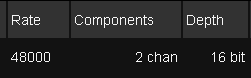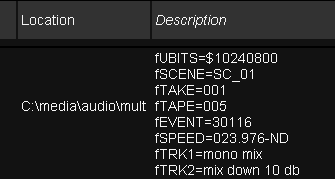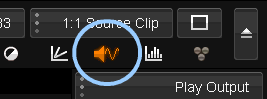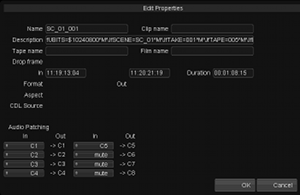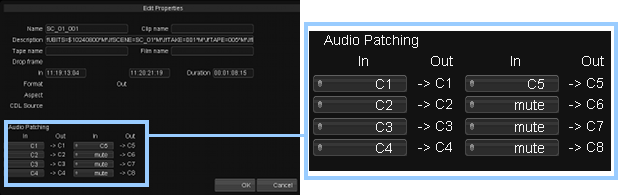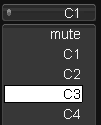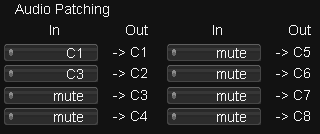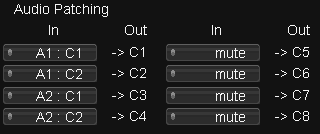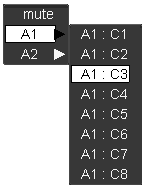UM:Audio Segments
Audio segments are displayed on the timeline on audio tracks A1, A2 etc. The library will display the metadata for each audio segment :
Components : |
Number of audio channels in file e.g. 2 chan |
Depth : |
Sample bit depth e.g. 16 bits |
Rate : |
Sample rate in Hz e.g. 48000 |
If the audio file has extra metadata available, it will be displayed in the Description column :
Audio Waveforms
The audio display button toggles the display of the audio waveform. The waveform is overlaid on the audio segments and the output display monitor.
On the timeline segment, the audio channels are shown stacked on top of each other, as shown below.
Audio track with 5 channels as segment waveform
Audio Properties
To view and modify the audio metadata and properties, select the audio clip in the Library and press the Properties button. The audio clip properties window will open. This lets you view and modify metadata such as the audio clip name and description.
Audio clip property dialog, including audio
patching interface
Audio Channel Patching
Patching describes the method of switching (and/or affecting) audio signal routing between input and output audio channels. For example, you may want to mute an audio channel, or route the signal in channel 2 to output channel 1.
There are two places in the application that allow audio patching :
| 1. | On an audio clip (file) |
| 2. | On a composition timeline |
Adjusting the audio patching on an audio clip is specific to this clip only. Adjusting the audio patching on a composition is global, and affects the entire composition. |
Audio Clip Patching
The properties dialog for an audio clip includes an audio patch panel section.
Audio clip properties dialog and patch panel.
The audio clip channels (In) are labelled C1, C2, C3 etc., up to a maximum of eight channels. On import, available audio channels are un-muted by default and routed (patched) to the corresponding Out channel (i.e. In(C1) to Out(C1) etc.).
Modify the patching of each channel via the In channel drop-down menus :
Composition Audio Patching
You can view and change the audio patching for the entire timeline via the composition Properties button in the Library.
The audio patching interface is similar to the interface used for an audio clip (detailed above). However, extra selectors are available for choosing channels from any particular audio track on the composition.
Audio patching in the properties for a composition
The available audio channels for the composition are in the In column and labelled :
| • | Track : Channel |
e.g. "A1:C2" is Audio Track A1, Channel 2.
The menu selector drop-down lists allow patching the available input track and channel to an output channel :
Composition audio patching - input
selection.