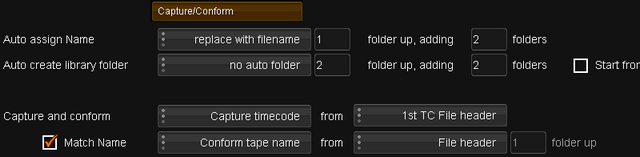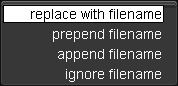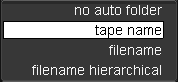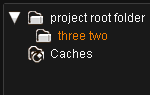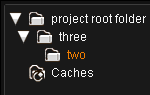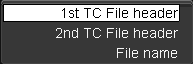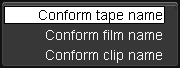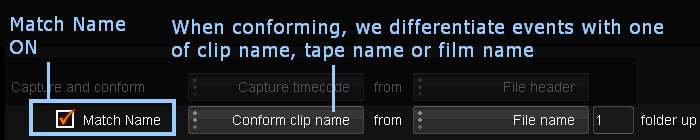UM:Application Preferences Captureconform
The Capture/Conform preferences screen specifies global configuration settings and conventions used when naming and conforming imported and captured material.
See Appendix Extracting Names for more detail on how we extract names from files and folders.
Auto Assign Name
Defines what library Material Name we give imported files/sequences. This name is extracted from the file name and/or folder structure according to rules defined here.
Example folder/file sequence on disk :
three / two / one / clip.0000.dpx
Naming Options
The drop-down choice here modifies the basic name string we calculate via the Folder Up/Adding parameters (see appendix Extracting Names for details on calculating the basic name string).
replace with filename
Uses filename only.
This ignores any file/folder calculations (i.e. folder up/additions).
Material Name : clip
prepend filename
Place filename before the concatenated folders we use.
Material Name : clip two one
append filename
Place filename after the concatenated folders we use.
Material Name : two one clip
ignore filename
Just use the concatenated folders, no filename.
Material Name : two one
See : Appendix Extracting Names for details on the naming rules for the concatenated folder.
Folder Up
Which folder we start counting from. The folder containing the imported file/sequence is index 0.
Adding folders
How many file/folder levels do we "add" as a name string, to create the final name.
Auto Create Library Folder
Defines if we create named folders in the project library automatically on material import.
The names created are extracted from the file name and/or folder structure according to rules defined here.
See : Appendix Extracting Names from File Folders
Example folder/file sequence on disk :
three / two / one / clip.0000.dpx
Naming Options
The drop-down choice here modifies the basic name string we calculate via the Folder Up/Adding parameters (see Appendix Extracting Names for details on calculating the basic name string).
no auto folder
Do not create library folders automatically. Material is imported into current library folder.
Folder : none created
tape name
Name the folder from the tapename extracted on import.
The tapename is extracted as per the Conform tape name settings below.
This ignores any basic name file/folder calculations (folder up/additions).
If the tapename cannot be determined, the folder is named "NOTAPE".
Folder : one (if we take tape name from filename, 1 folder up)
filename
Name the folder from the file structure on disk.
Folder : three two
filename hierarchical
Name the folder from the file structure on disk.
Unlike the filename option, this creates folders/subfolders recursively (whereas filename is flat).
Folder : three / two (folder one is inside two)
See Appendix Extracting Names for an explanation of the rules.
Folder Up
Which folder we start counting from. The folder containing the imported file/sequence is index 0.
Adding folders
How many file/folder levels do we "add" to create the final name.
Start from Selected
This sets whether we create the folders under our currently selected library folder. If off, the folders are created under the library root folder.
Capture and Conform
Here we are configuring how we assign and set some other important information when importing/capturing material into our library.
Timecode / Keycode
The Capture timecode/Capture keycode drop-down list specifies where we extract the timecode information from.
The "timecode" can be an actual timecode or a film keycode , and both can uniquely identify a frame in a sequence.
Timecode
A timecode can be extracted from :
| • | file header (if available) The DPX file format has a timecode field. The RED R3D file format contains two timecodes.</br> |
| • | filename (numerics) e.g. clip.090000.dpx is timecode 01:00:00:00 @ 25 fps.</br> |
1st and 2nd Timecodes
The 2nd timecode is only used for the RED R3D file format (which contain two timecode fields). In all other circumstances, use 1st TC File header. See the Red Support section. |
Keycode
A keycode can only be extracted from a DPX file header. A keycode will give us both the keycode field in the project library and the timecode field.
See Appendix Keycode.
Assigning Tapename and Conforming
A tapename can be automatically assigned to a shot :
| • | When importing a shot manually via the Library file browser |
| • | As part of an EDL capture/conform process |
We can also choose if we use an EDL tape name, film name or clip name in addition to the timecode for differentiating events during conform.
Tapename
The tape name field in the project library is set via the preference parameters to the right of the Conform .. drop-down list.
When importing image sequences, it does not matter how the drop-down list to the left is set (whether Conform clip name, Conform film name or Conform tape name). The high-lighted areas in the diagram above set the tape name in the library. |
The tape name can be extracted from :
| • | file header (if available) This is supported in the DPX file format. |
| • | file name This will be a single folder name at the specified level. |
Conforming
A basic conform process will compare events/shots on a timecode basis only. This method can sometimes result in multiple matches, where we have more than one candidate shot for the same timeline event.
To differentiate these multiple shot matches, we can extend our comparison to include tape name (or film name, or clip name).
A drop-down list assigns the method used to differentiate multiple event/shot matches in a conform.
| • | Conform tape name |
| • | Conform film name |
| • | Conform clip name |