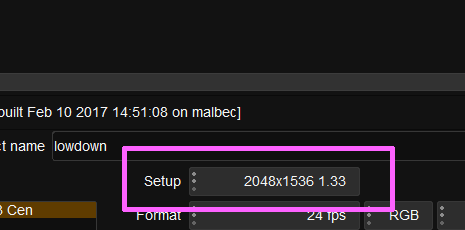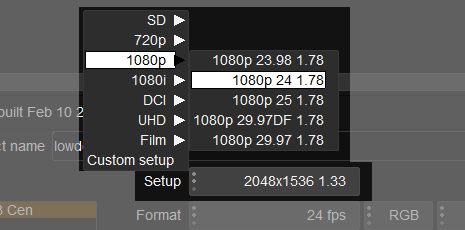Difference between revisions of "UM:Appendix Output Format Configuration"
| (2 intermediate revisions by the same user not shown) | |||
| Line 1: | Line 1: | ||
<div class="manualcontent"> | <div class="manualcontent"> | ||
| − | {{Template:M-Navlinks-top|UM:Manual|UM:Appendix_Effect_Selector_Configuration|UM: | + | {{Template:M-Navlinks-top|UM:Manual|UM:Appendix_Effect_Selector_Configuration|UM:Colour_Tool_Order}} |
{{Template:M-Title|Output Format Configuration}} | {{Template:M-Title|Output Format Configuration}} | ||
| Line 23: | Line 23: | ||
<p class="p_DVBodyText"><span class="f_DVBodyText">The output formats available can be defined through the use of text configuration files.</span></p> | <p class="p_DVBodyText"><span class="f_DVBodyText">The output formats available can be defined through the use of text configuration files.</span></p> | ||
<p class="p_DVHeader1"><span class="f_DVHeader1">Configuration Files</span></p> | <p class="p_DVHeader1"><span class="f_DVHeader1">Configuration Files</span></p> | ||
| − | <p class="p_DVBodyText"><span class="f_DVBodyText">The </span><span class="f_DVBodyText" style="font-style: italic;">default</span><span class="f_DVBodyText"> configuration file exists in the application C:\Nucoda\VERSION\root\Presets\System.</span></p> | + | <p class="p_DVBodyText"><span class="f_DVBodyText">The </span><span class="f_DVBodyText" style="font-style: italic;">default</span><span class="f_DVBodyText"> configuration file exists in the application folder C:\Nucoda\VERSION\root\Presets\System.</span></p> |
<p class="p_DVBodyText"><span class="f_DVBodyText"> </span></p> | <p class="p_DVBodyText"><span class="f_DVBodyText"> </span></p> | ||
| Line 84: | Line 84: | ||
</tr> | </tr> | ||
</table> | </table> | ||
| − | + | ||
<p class="p_DVHeader1"><span class="f_DVHeader1">Configuration File Format</span></p> | <p class="p_DVHeader1"><span class="f_DVHeader1">Configuration File Format</span></p> | ||
| Line 340: | Line 340: | ||
<p class="p_DVBodyTextIndent1"><span class="f_DVBodyTextIndent1"> </span></p> | <p class="p_DVBodyTextIndent1"><span class="f_DVBodyTextIndent1"> </span></p> | ||
| − | {{Template:M-Navlinks-bottom|UM:Manual|UM:Appendix_Effect_Selector_Configuration|UM: | + | {{Template:M-Navlinks-bottom|UM:Manual|UM:Appendix_Effect_Selector_Configuration|UM:Colour_Tool_Order}} |
</div> | </div> | ||
Latest revision as of 16:17, 23 February 2017
Every project a main output format defined and may also have one or more secondary formats configured. Available formats appear as a drop-down list on the project screen with a name Setup.
|
The Output Format Selector drop-down list. |
Interacting with the Output Format Selector drop-down list and choosing a format. |
The output formats available can be defined through the use of text configuration files.
Configuration Files
The default configuration file exists in the application folder C:\Nucoda\VERSION\root\Presets\System.
Default Configuration File
Name : |
defaultOutputFormats.prefs |
Location : |
C:\Nucoda\VERSION\root\Presets\System |
This is the main configuration file for the drop-down list and defines the standard output formats available.
You should not edit or modify this file. It will be over-written by every application install. If you want to modify the format list, edit the userOutputFormats.prefs file instead (see below). |
User Configuration File
If you set up your own user login for the application, you can define your own output formats. This file does not exist by default but if it exists, it will over-ride the default settings in the defaultOutputFormats.prefs file.
Name : |
userOutputFormats.prefs |
Location : |
C:\Nucoda\VERSION\root\Users\USERNAME |
You can also add this file to the Default or AllUsers folders to have these user formats available to everyone.
An example userOutputFormats.prefs file exists in the example_files folder. |
Configuration File Format
A high-level overview of the file format is shown below :
outputFormats
[
// Multiple formats allowed
FORMATNAME // Must be unique
{
name "<Format Name>" // as displayed
size N N // X Y pixels
aspect W H // Rational aspect
fps N N // Rational FPS
fieldOrder <FIELD ORDER> // See below
dropFrame <Boolean>
initial <Boolean> // Optional - see below
}
FORMATNAME2 // Must be unique
{
name "<Format Name>" // as displayed
size N N // X Y pixels
aspect W H // Rational aspect
fps N N // Rational FPS
fieldOrder <FIELD ORDER> // See below
dropFrame <Boolean>
initial <Boolean> // Optional - see below
}
insertDefault <Boolean> // insert default list?
]
Definitions
Some configuration file parameters are of a specific type :
Rational : |
A Rational number is a fraction and is composed of a numerator (top) and a denominator (bottom).
Rather than using a floating point number (and decimal places), a rational number can more accurate reflect a parameter such as aspect ratio, or frames per second. |
Boolean : |
A Boolean value is either true or false. |
Sections
FORMATNAME
Type : Identifier
Each output format definition is grouped (using curly braces), and named. These names :
| • | Must be unique |
| • | Must not contain spaces (Only : a-z,A-Z,0-9,_,-) |
These names are not related to the user visible name field used inside the format definition and can be different. |
Example :
Main_Feature_2800x1800_Test {
} |
name S
Type : String
This is the user visible display name for the format. It is a string wrapped in double-quotes ("") and can contain spaces.
Example :
name "2800 x 1800 Test" |
size W H
Type : Rational
The size parameter specifies the pixel width and height as a rational number.
Example :
size 2800 1800 |
aspect N M
Type : Rational
The aspect parameter specifies the aspect ratio as a rational number (fraction with a numerator and a denominator).
Example :
aspect 37 20 // 1.85 |
fps N M
Type : Rational
The fps parameter specifies the frames per second as a rational number.
Example :
fps 2997 100 // i.e. "29.97" |
fieldOrder S
Type : String
The fieldOrder parameter specifies how to interpret a frame in the format. It is a string wrapped in double-quotes ("") and can take values :
InterlacedUpper |
Format uses interlaced frames (fields) with upper field dominant. |
InterlacedLower |
Format uses interlaced frames (fields) with lower field dominant. |
Progressive |
Format is not fielld based. |
Example :
fieldOrder "Progressive" |
dropFrame B
Type : Boolean
The dropFrame parameter specifies if the format uses drop-frame timecode (true) or not (false).
Example :
dropFrame false |
initial B
Type : Boolean
This parameter is optional.
The initial parameter specifies that the format it appears in will be selected on application start (for a completely fresh installation).
Example :
initial true |
insertDefault B
Type : Boolean
The insertDefault parameter can be used in a user configuration file (userOutputFormats.prefs) to load in the default output formats (a specified in the defaultOutputFormats.prefs file) at the location the directive appears.
Example :
insertDefault true |