Difference between revisions of "Support:Red Rocket"
From DigitalVision
(Created page with "__NOTOC__ = Red Rocket = {| width="60%" cellpadding="5" border="1" style="border-collapse: collapse;" |- style="vertical-align:top; background-color: #dedede;" |align="right"...") |
|||
| (12 intermediate revisions by the same user not shown) | |||
| Line 1: | Line 1: | ||
| + | {{Template:M-Navlinks-Up|Category:Support}} | ||
__NOTOC__ | __NOTOC__ | ||
= Red Rocket = | = Red Rocket = | ||
| − | {| width=" | + | {| width="70%" cellpadding="5" border="1" style="border-collapse: collapse;" |
|- style="vertical-align:top; background-color: #dedede;" | |- style="vertical-align:top; background-color: #dedede;" | ||
| − | |align="right" width=" | + | |align="right" width="25%"|'''Release''' |
| + | |'''SDK''' | ||
|'''Driver''' | |'''Driver''' | ||
|'''Firmware''' | |'''Firmware''' | ||
|'''BoB Firmware''' | |'''BoB Firmware''' | ||
|'''Download''' | |'''Download''' | ||
| + | |'''Note''' | ||
| + | |- style="vertical-align:top;" | ||
| + | |align="right"|2014.1.032 (R1) | ||
| + | |4.6 | ||
| + | |1.4.36.0 | ||
| + | |1.1.17.3 | ||
| + | |1.1.3.0 | ||
| + | |[ftp://dvsupport:5u660RTH@ftp.digitalvision.se/drivers/Red_Rocket/RED_Rocket_Installer_v1.4.36.zip link] | ||
| + | | | ||
| + | |- style="vertical-align:top;" | ||
| + | |align="right"|2014.1.066 (R2) | ||
| + | |5.0 | ||
| + | |1.4.36.0 | ||
| + | |1.1.17.3 | ||
| + | |1.1.3.0 | ||
| + | |[ftp://dvsupport:5u660RTH@ftp.digitalvision.se/drivers/Red_Rocket/RED_Rocket_Installer_v1.4.36.zip link] | ||
| + | | | ||
|- style="vertical-align:top;" | |- style="vertical-align:top;" | ||
| − | |align="right"|2014. | + | |align="right"|2014.2.020 |
| + | |5.0 | ||
|1.4.36.0 | |1.4.36.0 | ||
|1.1.17.3 | |1.1.17.3 | ||
|1.1.3.0 | |1.1.3.0 | ||
| − | |[ftp://dvsupport:5u660RTH@ftp. | + | |[ftp://dvsupport:5u660RTH@ftp.digitalvision.se/drivers/Red_Rocket/RED_Rocket_Installer_v1.4.36.zip link] |
| + | | | ||
| + | |- style="vertical-align:top;" | ||
| + | |align="right"|2015.X | ||
| + | |5.0 | ||
| + | |1.4.36.0 | ||
| + | |1.1.17.3 | ||
| + | |1.1.3.0 | ||
| + | |[ftp://dvsupport:5u660RTH@ftp.digitalvision.se/drivers/Red_Rocket/RED_Rocket_Installer_v1.4.36.zip link] | ||
| + | | | ||
| + | |- style="vertical-align:top;" | ||
| + | |align="right"|2016.1 | ||
| + | |5.3 | ||
| + | |1.4.36.0 | ||
| + | |1.3.19.7 or later | ||
| + | |1.1.3.0 or later | ||
| + | |[ftp://dvsupport:5u660RTH@ftp.digitalvision.se/drivers/Red_Rocket/RED_Rocket_Installer_v1.4.36.zip link] | ||
| + | | | ||
| + | |- style="vertical-align:top;" | ||
| + | |align="right"|2016.1 R2 | ||
| + | |6.2.2 | ||
| + | |2.1.23.0 | ||
| + | |1.1.18.0 or later | ||
| + | |1.1.3.0 or later | ||
| + | |[ftp://dvsupport:5u660RTH@ftp.digitalvision.se/drivers/Red_Rocket/RED_Rocket_Installer_v2.1.23.zip link] | ||
| + | | | ||
|} | |} | ||
| Line 20: | Line 65: | ||
* The Red Rocket card needs a PCI-E x16 slot with at least 8 data lanes (x8) | * The Red Rocket card needs a PCI-E x16 slot with at least 8 data lanes (x8) | ||
| − | + | ||
| − | + | === Red Rocket X === | |
| + | |||
| + | {{M-AppearsFromRelease|2014.1 R2}} | ||
| + | |||
| + | {{M-Note|The ''Red Rocket X'' works best with the latest SDK version in release 2016.1 R2 (forthcoming). Earlier versions should work but have not been as well tested.}} | ||
| + | |||
| + | {| width="60%" cellpadding="5" border="1" style="border-collapse: collapse;" | ||
| + | |- style="vertical-align:top; background-color: #dedede;" | ||
| + | |align="right" width="25%"|'''Release''' | ||
| + | |'''Driver''' | ||
| + | |'''Firmware''' | ||
| + | |'''Download''' | ||
| + | |'''Note''' | ||
| + | |- style="vertical-align:top;" | ||
| + | |align="right"|2014.1.066 (R2) | ||
| + | |2.1.12 | ||
| + | |1.3.7.12 | ||
| + | | | ||
| + | | | ||
| + | |- style="vertical-align:top;" | ||
| + | |align="right"|2016.1 | ||
| + | |2.1.19 | ||
| + | |1.3.19.7 | ||
| + | | | ||
| + | | | ||
| + | |- style="vertical-align:top;" | ||
| + | |align="right"|2016.1 R2 | ||
| + | |2.1.34.0 | ||
| + | |1.4.22.18 | ||
| + | |[ftp://dvsupport:5u660RTH@ftp.digitalvision.se/drivers/Red_Rocket/RED_ROCKET-X_Installer_v2.1.34.zip link] | ||
| + | | | ||
| + | |} | ||
== Installation == | == Installation == | ||
| − | + | {{M-Note|Please see the ''Red Rocket Installation Guide'' (PDF) inside the downloaded installer ZIP.}} | |
| − | * If you already have a Red Rocket card installed, you should use the Device Manager to '''UNINSTALL''' any current driver first and ''reboot'' afterwards | + | |
| − | * | + | * If you already have a Red Rocket card installed, you should use the Device Manager to '''UNINSTALL''' any current driver first and ''reboot'' afterwards.<br/><tt>My Computer / Manage / Device Manager</tt> - open <tt>Sound, video and game controllers</tt><br/>Right-click ''Red Rocket'' and select ''Uninstall'' :<br/>[[File:Redrocket_device_uninstall.png]] |
| + | |||
| + | === Install Red Rocket Driver === | ||
| + | |||
| + | * Shutdown PC and install Red Rocket card. | ||
| + | * Start PC and login. Windows will prompt ''Found New Hardware''. | ||
| + | * Select to ''Install from a list or specific location''. Navigate to the Red Rocket driver folder and select. | ||
| + | * '''SHUTDOWN''' (power-off) the PC | ||
| + | |||
| + | === Install Red Rocket Firmware === | ||
| + | |||
| + | * Start the PC | ||
| + | * Navigate to folder containing firmware files. | ||
| + | * Double-click the batch file <tt>Install_firmware.bat</tt> | ||
| + | * Confirm upgrade by pressing Y | ||
| + | * Wait for completion. | ||
| + | * '''SHUTDOWN''' (power-off) the PC and wait for one minute. | ||
| + | |||
| + | {{M-Note|Once complete, validate the Red Rocket driver and firmware is correct (see below).}} | ||
=== Determining Current Driver and Firmware Version === | === Determining Current Driver and Firmware Version === | ||
| Line 33: | Line 127: | ||
If your machine has a Red Rocket installed, the driver and firmware version is displayed on application startup in the CMD window that opens e.g. | If your machine has a Red Rocket installed, the driver and firmware version is displayed on application startup in the CMD window that opens e.g. | ||
| − | + | ... | |
| − | ... | + | RED SDK 5.0 (Build ... on XXXXXXXXX) |
| − | RED SDK | + | Red Rocket found. Driver 1.4.36.0. Firmware 1.1.17.3. |
| − | Red Rocket found. Driver 1.4.36.0. Firmware 1.1.17.3. | + | ... |
| − | ... | ||
| − | |||
| − | You can also find the Red Rocket driver via the Device Manager : | + | You can also find the Red Rocket driver via the ''Device Manager'' : |
| − | * Device Manager / Sound, video and game controllers | + | * <tt>My Computer / Manage / Device Manager</tt> |
| − | + | * Open <tt>Sound, video and game controllers</tt> | |
| − | * Right-click / Properties | + | * Right-click ''Red Rocket'' / Properties |
* Driver Tab / Driver version | * Driver Tab / Driver version | ||
[[Category:Support]] | [[Category:Support]] | ||
Latest revision as of 15:59, 8 November 2017
Red Rocket
| Release | SDK | Driver | Firmware | BoB Firmware | Download | Note |
| 2014.1.032 (R1) | 4.6 | 1.4.36.0 | 1.1.17.3 | 1.1.3.0 | link | |
| 2014.1.066 (R2) | 5.0 | 1.4.36.0 | 1.1.17.3 | 1.1.3.0 | link | |
| 2014.2.020 | 5.0 | 1.4.36.0 | 1.1.17.3 | 1.1.3.0 | link | |
| 2015.X | 5.0 | 1.4.36.0 | 1.1.17.3 | 1.1.3.0 | link | |
| 2016.1 | 5.3 | 1.4.36.0 | 1.3.19.7 or later | 1.1.3.0 or later | link | |
| 2016.1 R2 | 6.2.2 | 2.1.23.0 | 1.1.18.0 or later | 1.1.3.0 or later | link |
Note
- The Red Rocket card needs a PCI-E x16 slot with at least 8 data lanes (x8)
Red Rocket X
| From Release : | 2014.1 R2 |
The Red Rocket X works best with the latest SDK version in release 2016.1 R2 (forthcoming). Earlier versions should work but have not been as well tested.
| Release | Driver | Firmware | Download | Note |
| 2014.1.066 (R2) | 2.1.12 | 1.3.7.12 | ||
| 2016.1 | 2.1.19 | 1.3.19.7 | ||
| 2016.1 R2 | 2.1.34.0 | 1.4.22.18 | link |
Installation
Please see the Red Rocket Installation Guide (PDF) inside the downloaded installer ZIP.
- If you already have a Red Rocket card installed, you should use the Device Manager to UNINSTALL any current driver first and reboot afterwards.
My Computer / Manage / Device Manager - open Sound, video and game controllers
Right-click Red Rocket and select Uninstall :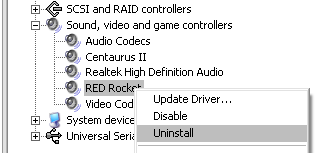
Install Red Rocket Driver
- Shutdown PC and install Red Rocket card.
- Start PC and login. Windows will prompt Found New Hardware.
- Select to Install from a list or specific location. Navigate to the Red Rocket driver folder and select.
- SHUTDOWN (power-off) the PC
Install Red Rocket Firmware
- Start the PC
- Navigate to folder containing firmware files.
- Double-click the batch file Install_firmware.bat
- Confirm upgrade by pressing Y
- Wait for completion.
- SHUTDOWN (power-off) the PC and wait for one minute.
Once complete, validate the Red Rocket driver and firmware is correct (see below).
Determining Current Driver and Firmware Version
If your machine has a Red Rocket installed, the driver and firmware version is displayed on application startup in the CMD window that opens e.g.
... RED SDK 5.0 (Build ... on XXXXXXXXX) Red Rocket found. Driver 1.4.36.0. Firmware 1.1.17.3. ...
You can also find the Red Rocket driver via the Device Manager :
- My Computer / Manage / Device Manager
- Open Sound, video and game controllers
- Right-click Red Rocket / Properties
- Driver Tab / Driver version