Difference between revisions of "Support:Red Rocket"
From DigitalVision
| Line 32: | Line 32: | ||
* The Red Rocket card needs a PCI-E x16 slot with at least 8 data lanes (x8) | * The Red Rocket card needs a PCI-E x16 slot with at least 8 data lanes (x8) | ||
| − | * '''Compatibility :''' Red Rocket driver 1.4.36.0 appears to be compatible with the 2013. | + | * '''Compatibility :''' Red Rocket driver 1.4.36.0 appears to be compatible with the 2013.X releases. |
| − | + | ||
| + | === Red Rocket X === | ||
| + | |||
| + | {{M-AppearsFromRelease|2014.1 R2}} | ||
| + | |||
| + | The ''Red Rocket X'' has not been tested officially but we have a report that it works with this release. Use the software in the table below : | ||
| + | |||
| + | {| cellpadding="5" border="1" style="border-collapse: collapse;" | ||
| + | |- style="vertical-align:top;" | ||
| + | |align="right"|'''Driver :''' | ||
| + | |2.1.12 | ||
| + | |- style="vertical-align:top;" | ||
| + | |align="right"|'''Firmware :''' | ||
| + | |1.3.7.12 | ||
| + | |} | ||
| + | |||
| + | If you test this card please do so '''at your own risk'''. | ||
== Installation == | == Installation == | ||
Revision as of 15:05, 27 August 2014
Red Rocket
| Release | SDK | Driver | Firmware | BoB Firmware | Download | Note |
| 2014.1 R1 | 4.6 | 1.4.36.0 | 1.1.17.3 | 1.1.3.0 | link | Current |
| 2014.1 R2 | 5.0 | 1.4.36.0 | 1.1.17.3 | 1.1.3.0 | link | Forthcoming |
Note
- The Red Rocket card needs a PCI-E x16 slot with at least 8 data lanes (x8)
- Compatibility : Red Rocket driver 1.4.36.0 appears to be compatible with the 2013.X releases.
Red Rocket X
| From Release : | 2014.1 R2 |
The Red Rocket X has not been tested officially but we have a report that it works with this release. Use the software in the table below :
| Driver : | 2.1.12 |
| Firmware : | 1.3.7.12 |
If you test this card please do so at your own risk.
Installation
You should use the Red Rocket Installation Guide as your primary source.
- If you already have a Red Rocket card installed, you should use the Device Manager to UNINSTALL any current driver first and reboot afterwards.
My Computer / Manage / Device Manager - open Sound, video and game controllers
Right-click Red Rocket and select Uninstall :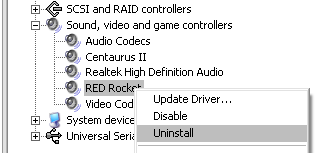
Install Red Rocket Driver
- Shutdown PC and install Red Rocket card.
- Start PC and login. Windows will prompt Found New Hardware.
- Select to Install from a list or specific location. Navigate to the Red Rocket driver folder and select.
- SHUTDOWN (power-off) the PC
Install Red Rocket Firmware
- Start the PC
- Navigate to folder containing firmware files.
- Double-click the batch file Install_firmware.bat
- Confirm upgrade by pressing Y
- Wait for completion.
- SHUTDOWN (power-off) the PC and wait for one minute.
Once complete, validate the Red Rocket driver and firmware is correct (see below).
Determining Current Driver and Firmware Version
If your machine has a Red Rocket installed, the driver and firmware version is displayed on application startup in the CMD window that opens e.g.
... RED SDK 5.0 (Build ... on XXXXXXXXX) Red Rocket found. Driver 1.4.36.0. Firmware 1.1.17.3. ...
You can also find the Red Rocket driver via the Device Manager :
- My Computer / Manage / Device Manager
- Open Sound, video and game controllers
- Right-click Red Rocket / Properties
- Driver Tab / Driver version