Nucoda:InstallOptions
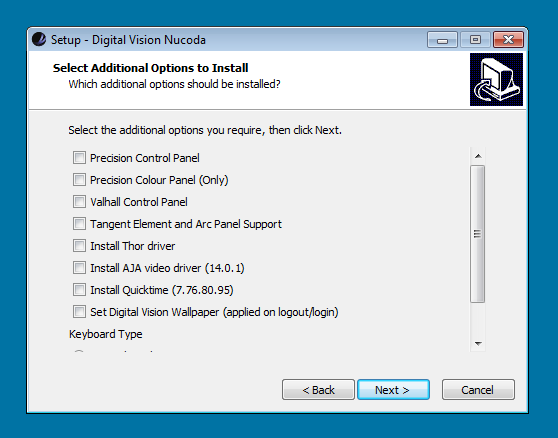
|
Note that actual driver/software versions installed may not match the image above. Check your own installer.
| Precision Control Panel | Selecting this will add support for the Precision Control Panel to your environment.
This sets the the environment variable :
| ||
| Precision Colour Panel (Only) | Selecting this will add support for the Precision Colour Panel to your environment.
This sets the the environment variable :
| ||
| Valhall Control Panel | Selecting this will add support for the Valhall Control Panel to your environment.
This sets the the environment variable :
| ||
| Tangent Element and Arc Panel Support | Selecting this will add support for the Tangent Element and Arc Control Panels to your environment.
This sets the the environment variable :
| ||
| Install Thor driver | Selecting this will install a driver for the Thor card.
The drivers are unsigned and you will see a warning message from Windows when installing. You should ignore this warning. | ||
| Install AJA Kona video driver | Select this if you have an AJA Kona video board.
A reboot will be required to complete the driver installation. See Support:AJAVideo for details.
| ||
| Install Quicktime | Select this to run the included Apple Quicktime installer and install the specified version of Quicktime.
The included version of Quicktime is the version supported by Digital Vision in this release of the software. | ||
| Set Digital Vision Wallpaper | This will assign and enable some Digital Vision application desktop wallpaper.
The wallpaper is stored in folder C:\Nucoda\desktop_icons\VERSION. You will have to logout and login before this takes effect. | ||
| The keyboard option below impacts how the application interprets certain keys used in the interface for various functions e.g. #, `,' | |||
| UK Keyboard Layout | Select this if your keyboard is UK layout.
This sets the environment variable NUCODA_KEYBOARD to UK. | ||
| US Keyboard Layout | Select this if your keyboard is US layout.
This sets the environment variable NUCODA_KEYBOARD to US. |