Difference between revisions of "Nucoda:InstallOptions"
| Line 5: | Line 5: | ||
{| | {| | ||
|- style="vertical-align:bottom;" | |- style="vertical-align:bottom;" | ||
| − | |[[File:Installer-nucoda-04 | + | |[[File:Installer-nucoda-04.png]] |
|} | |} | ||
Revision as of 17:42, 27 November 2018
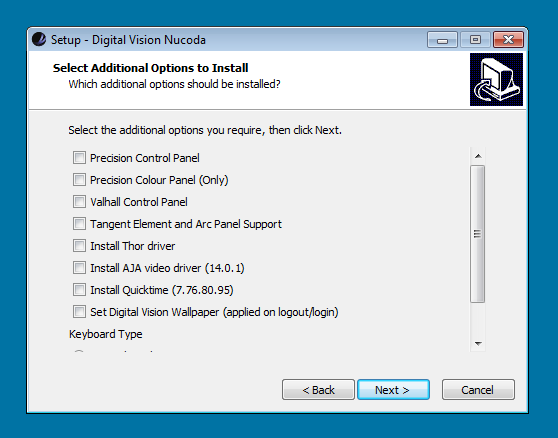
|
Note that actual driver/software versions installed may not match the image above. Check your own installer.
| Precision Control Panel | Selecting this will add support for the Precision Control Panel to your environment.
This sets the the environment variable :
| ||
| Precision Colour Panel (Only) | Selecting this will add support for the Precision Colour Panel to your environment.
This sets the the environment variable :
| ||
| Valhall Control Panel | Selecting this will add support for the Valhall Control Panel to your environment.
This sets the the environment variable :
| ||
| Tangent Element Panel Support | Selecting this will add support for the Tangent Element Control Panel to your environment.
This sets the the environment variable :
| ||
| Install Thor driver | Selecting this will install a driver for the Thor card.
The drivers are unsigned and you will see a warning message from Windows when installing. You should ignore this warning. | ||
| Install AJA Kona video driver | Select this if you have an AJA Kona video board.
Current AJA support is for the Kona 3G and 4. Support is for monitoring only. A reboot will be required to complete the driver installation.
| ||
| All the DVS video board options below will install the specified driver (and associated firmware) as part of the installation process.
A reboot will be required to complete the driver and firmware installation | |||
| Install DVS Atomix HDMI Driver | Select this if you have a DVS Atomix HDMI video board. | ||
| Install DVS Atomix HDMI (with Break Out Box) Driver | Select this if you have a DVS Atomix HDMI video board and Break Out Box. | ||
| Install DVS Atomix LT Driver | Select this if you have a DVS Atomix LT video board. | ||
| Install DVS Centaurus II Driver | Select this if you have a DVS Centaurus II video board. | ||
| Install Quicktime | Select this to run the included Apple Quicktime installer and install the specified version of Quicktime.
The included version of Quicktime is the version supported by Digital Vision in this release of the software. | ||
| THX CineProfiler Plug-in | Selecting this will install the Digital Vision Cinespace profiling plugin (fm_cp_plugin.dll) into the THX\cineSpace\plugins folder. | ||
| Set Digital Vision Wallpaper | This will assign and enable some Digital Vision application desktop wallpaper.
The wallpaper is stored in folder C:\Nucoda\desktop_icons\VERSION. You will have to logout and login before this takes effect. | ||
| The keyboard option below impacts how the application interprets certain keys used in the interface for various functions e.g. #, `,' | |||
| UK Keyboard Layout | Select this if your keyboard is UK layout.
This sets the environment variable NUCODA_KEYBOARD to UK. | ||
| US Keyboard Layout | Select this if your keyboard is US layout.
This sets the environment variable NUCODA_KEYBOARD to US. |