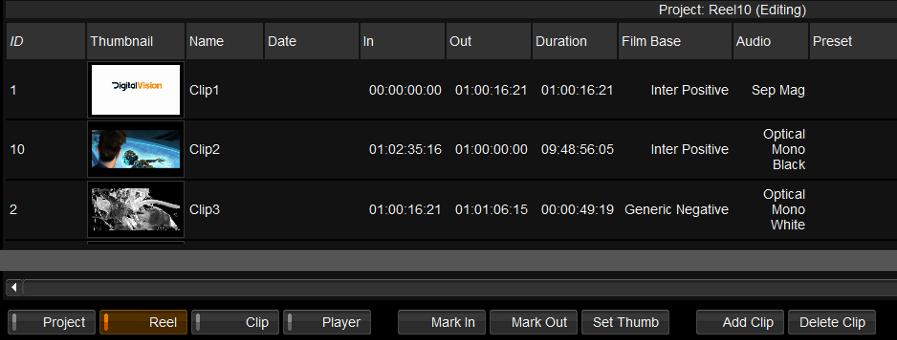Difference between revisions of "Bifrost:Project Table"
From DigitalVision
m (1 revision: Bifrost Manual pages) |
|||
| (2 intermediate revisions by the same user not shown) | |||
| Line 5: | Line 5: | ||
{{Template:M-Title|Project Table}} | {{Template:M-Title|Project Table}} | ||
| − | + | [[File:bifrost-mode-buttons-reel.png]] | |
| + | |||
| + | In ''Reel'' mode, the project table displays all clips within a project along with their associated data and settings : | ||
| Line 11: | Line 13: | ||
| − | + | * Each clip is a ''row'' | |
| + | * Each column is a ''data field'' | ||
| + | |||
| + | {{M-Heading1|Tips}} | ||
| + | |||
| + | * To '''sort''' the clips on a column, left-click the column header. | ||
| + | * To '''add or remove columns''', right-click in the header area | ||
| + | * You can drag columns to '''re-order''' | ||
| + | * You can '''resize''' columns by dragging the column dividers | ||
| + | * '''Edit''' a field by double-clicking it | ||
| + | * Double-clicking a clip thumbnail takes you to the clip ''metadata'' window | ||
| + | |||
| + | {{M-Heading1|Fields}} | ||
| − | {| width="80%" | + | The column fields are : |
| + | |||
| + | {| width="80%" cellpadding="10" border="1" style="border-collapse: collapse;" | ||
|- style="vertical-align:top;" | |- style="vertical-align:top;" | ||
| − | |'''ID''' | + | |align="right"|'''ID''' |
| − | |- | + | |This is the clip's position within the table, based on the start timecode of the clip |
| − | |'''Thumbnail''' | + | |- style="vertical-align:top;" |
| + | |align="right"|'''Thumbnail''' | ||
|Thumbnail image taken from live video capture or reference file when adding a new clip or using 'Set Thumbnail' | |Thumbnail image taken from live video capture or reference file when adding a new clip or using 'Set Thumbnail' | ||
| − | |- | + | |- style="vertical-align:top;" |
| − | |'''Name''' | + | |align="right"|'''Name''' |
|Clip Name, double click to edit | |Clip Name, double click to edit | ||
| − | |- | + | |- style="vertical-align:top;" |
| − | |'''In''' | + | |align="right"|'''In''' |
|Start timecode of clip, taken from external timecode interface or reference file when adding a new clip, also set using 'Mark In' | |Start timecode of clip, taken from external timecode interface or reference file when adding a new clip, also set using 'Mark In' | ||
| − | |- | + | |- style="vertical-align:top;" |
| − | |'''Out''' | + | |align="right"|'''Out''' |
|End timecode of clip, set using 'Mark Out' | |End timecode of clip, set using 'Mark Out' | ||
| − | |- | + | |- style="vertical-align:top;" |
| − | |'''Duration''' | + | |align="right"|'''Duration''' |
|Automatically calculated using start and end timecodes | |Automatically calculated using start and end timecodes | ||
| − | |- | + | |- style="vertical-align:top;" |
| − | |'''Film Base<br/>Audio<br/>Preset etc.''' | + | |align="right"|'''Film Base<br/>Audio<br/>Preset etc.''' |
|Enumerated list drop down menus can be selected from the project table | |Enumerated list drop down menus can be selected from the project table | ||
|} | |} | ||
Latest revision as of 17:00, 16 July 2014
Project Table
In Reel mode, the project table displays all clips within a project along with their associated data and settings :
- Each clip is a row
- Each column is a data field
Tips
- To sort the clips on a column, left-click the column header.
- To add or remove columns, right-click in the header area
- You can drag columns to re-order
- You can resize columns by dragging the column dividers
- Edit a field by double-clicking it
- Double-clicking a clip thumbnail takes you to the clip metadata window
Fields
The column fields are :
| ID | This is the clip's position within the table, based on the start timecode of the clip |
| Thumbnail | Thumbnail image taken from live video capture or reference file when adding a new clip or using 'Set Thumbnail' |
| Name | Clip Name, double click to edit |
| In | Start timecode of clip, taken from external timecode interface or reference file when adding a new clip, also set using 'Mark In' |
| Out | End timecode of clip, set using 'Mark Out' |
| Duration | Automatically calculated using start and end timecodes |
| Film Base Audio Preset etc. |
Enumerated list drop down menus can be selected from the project table |